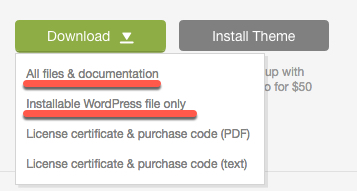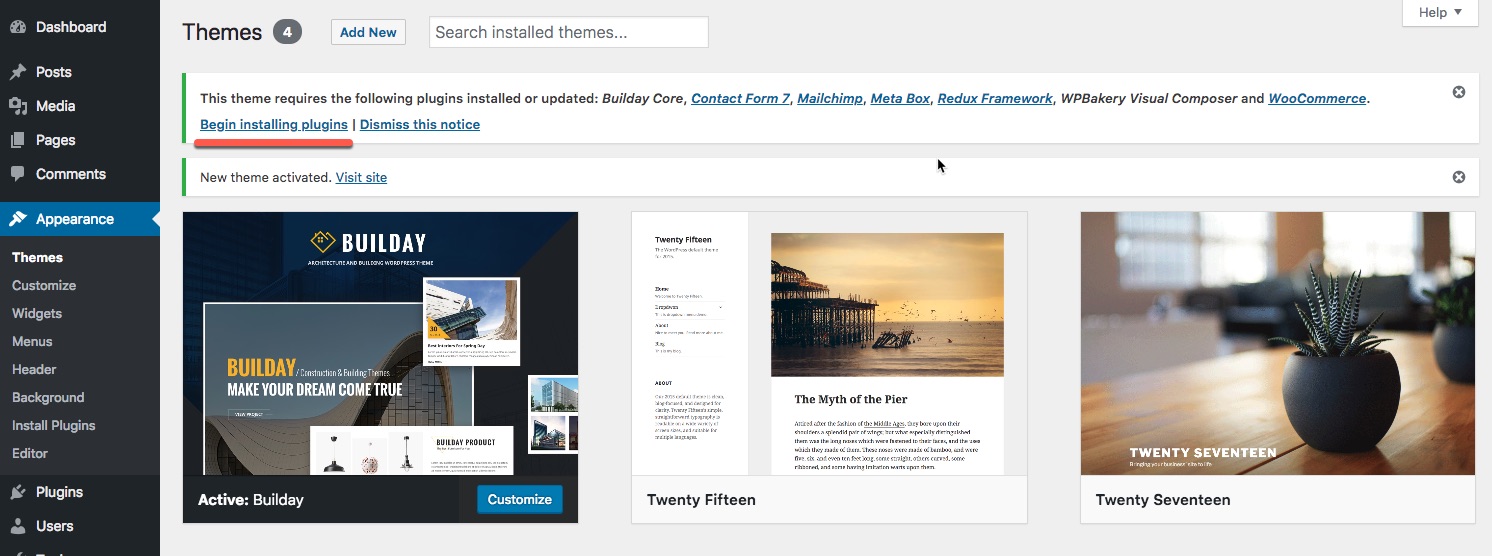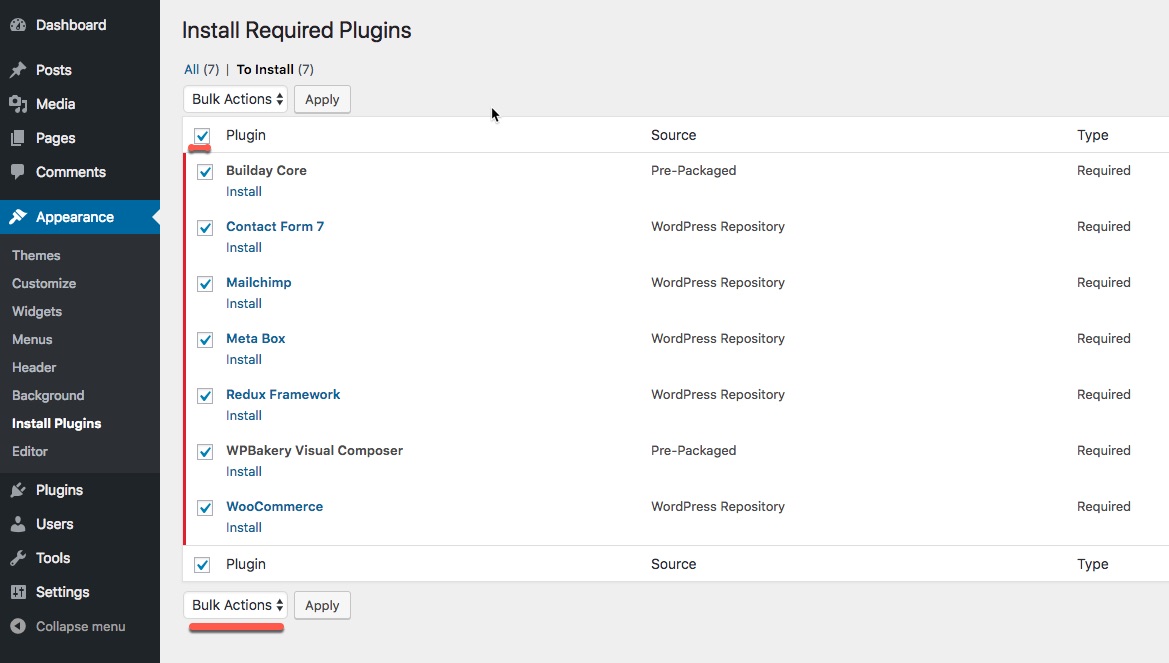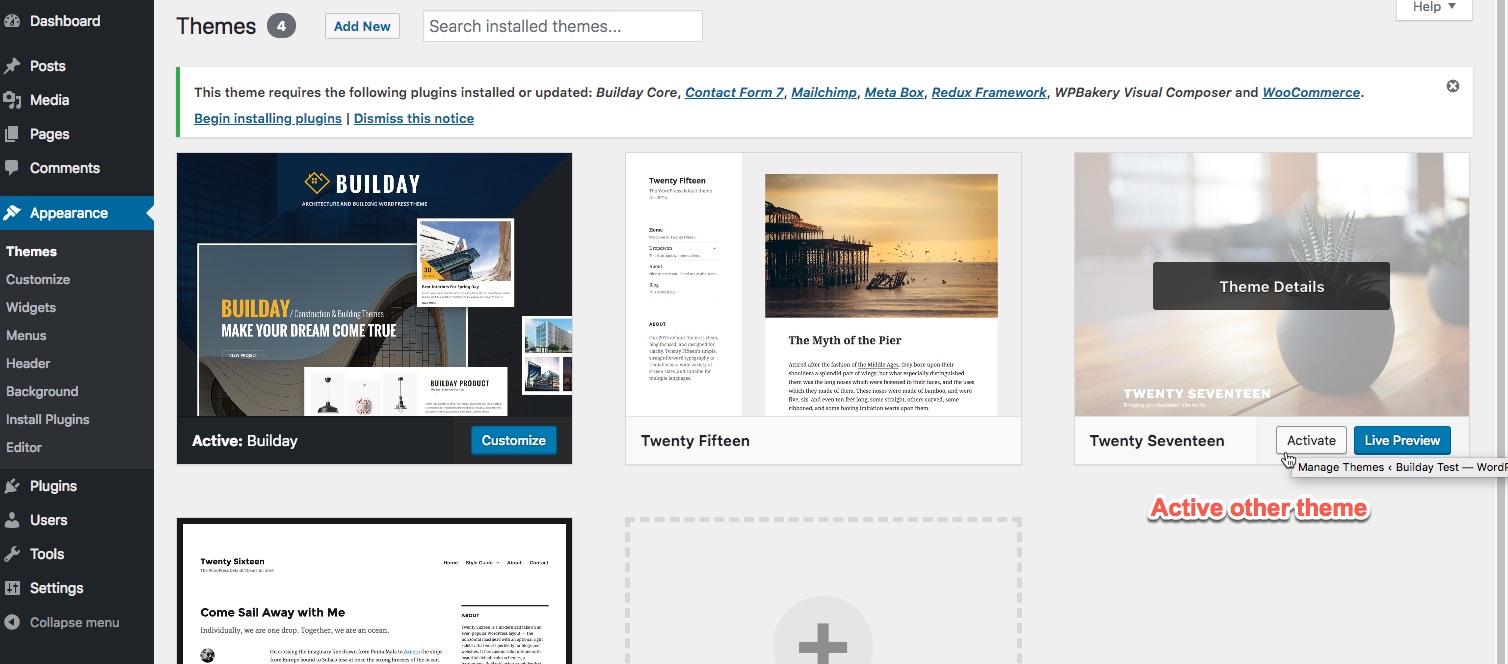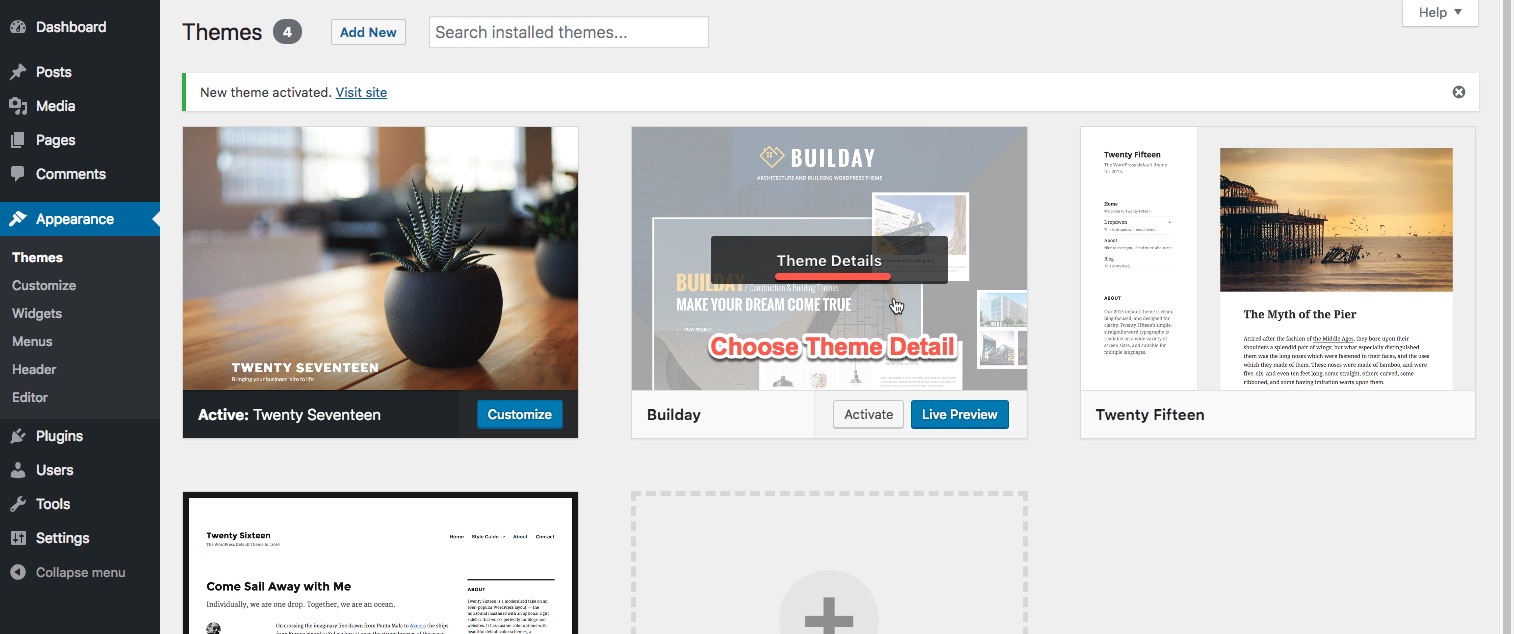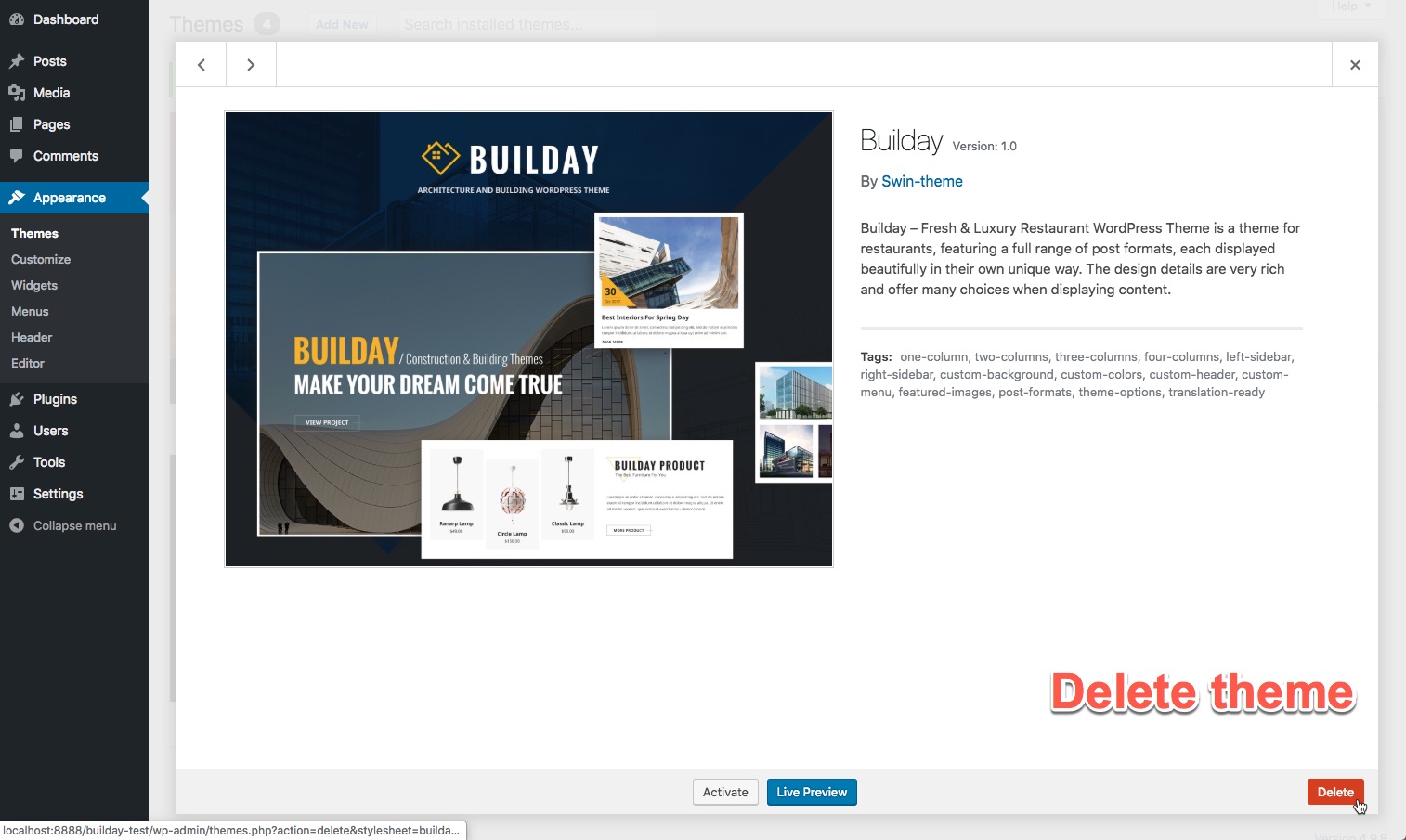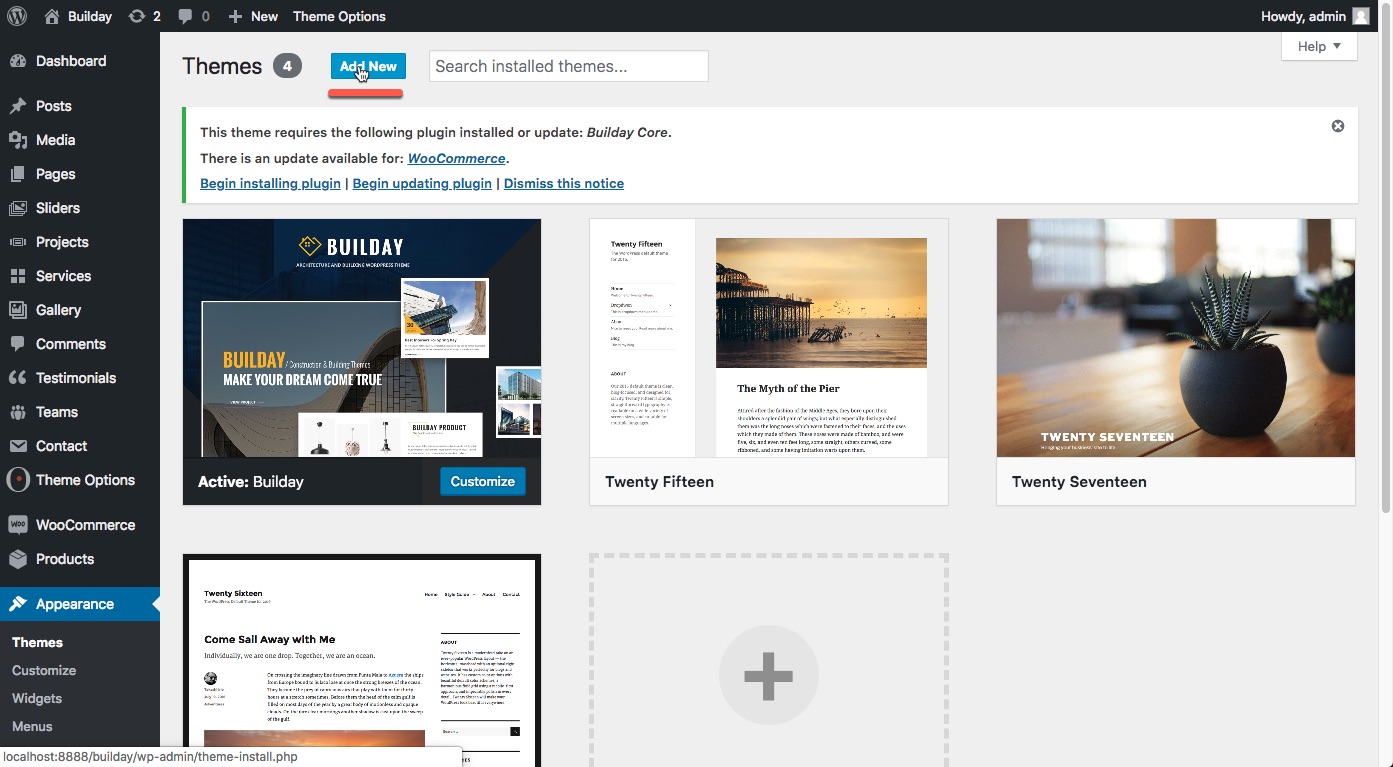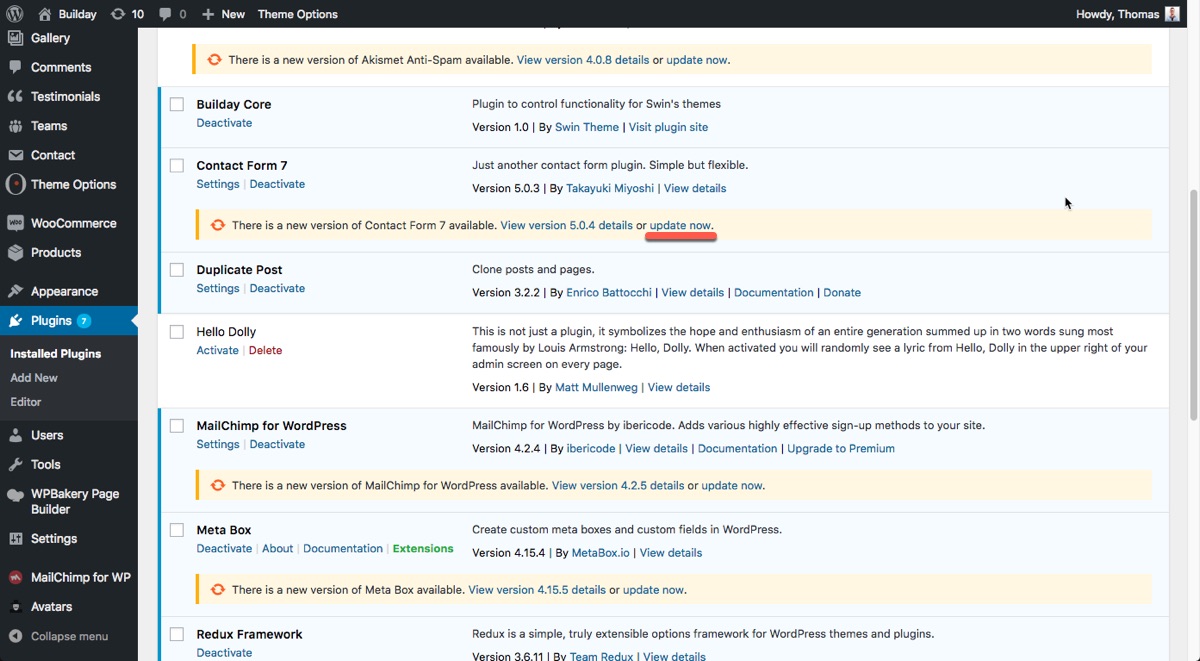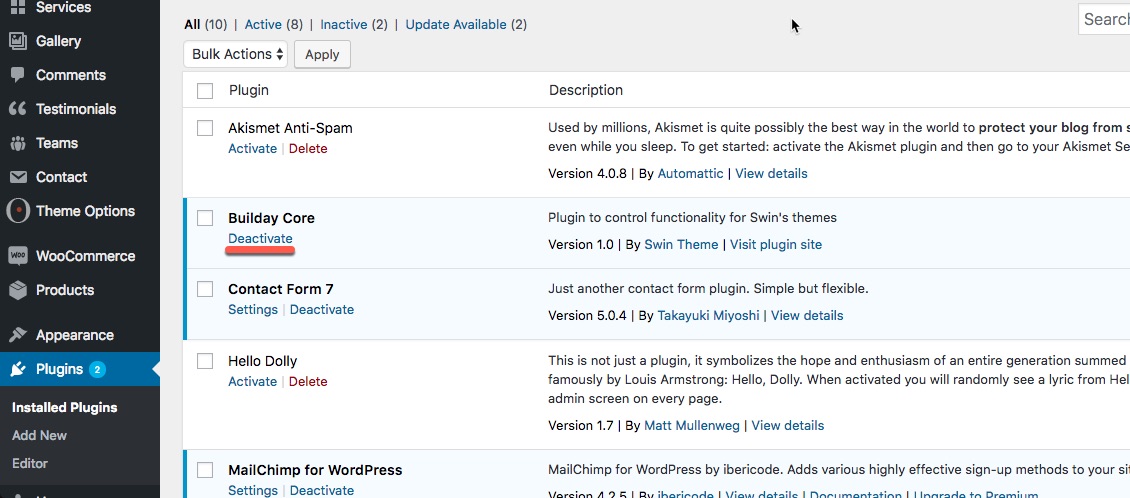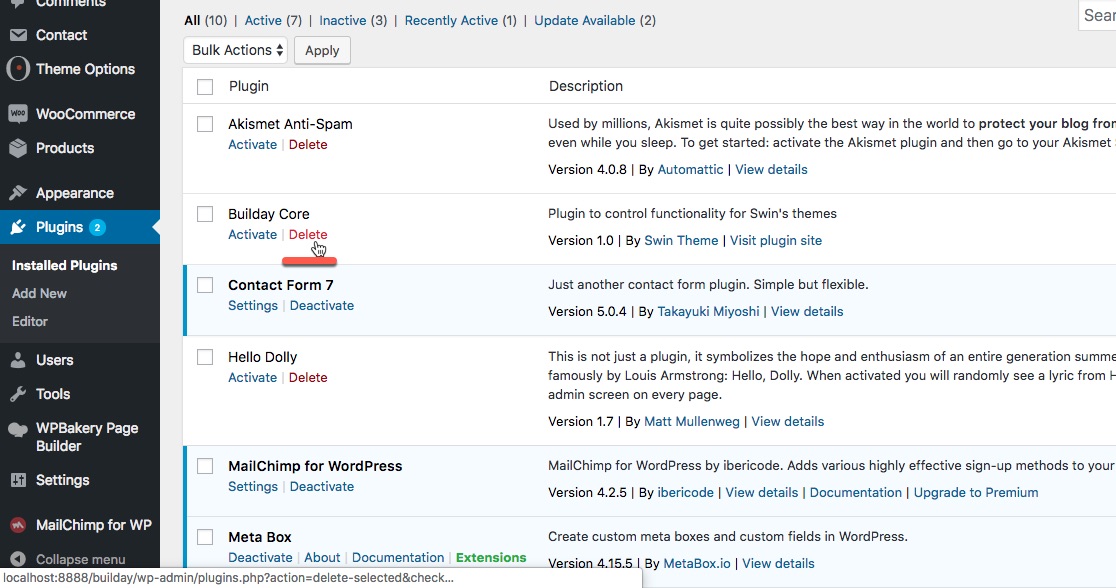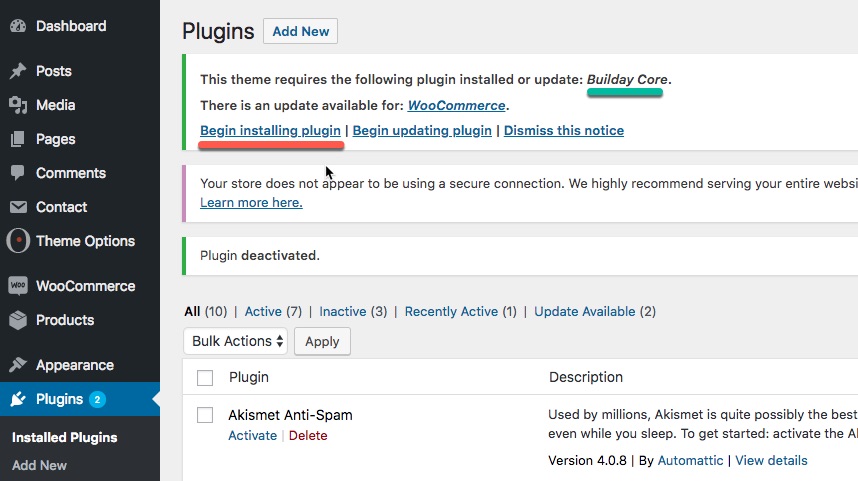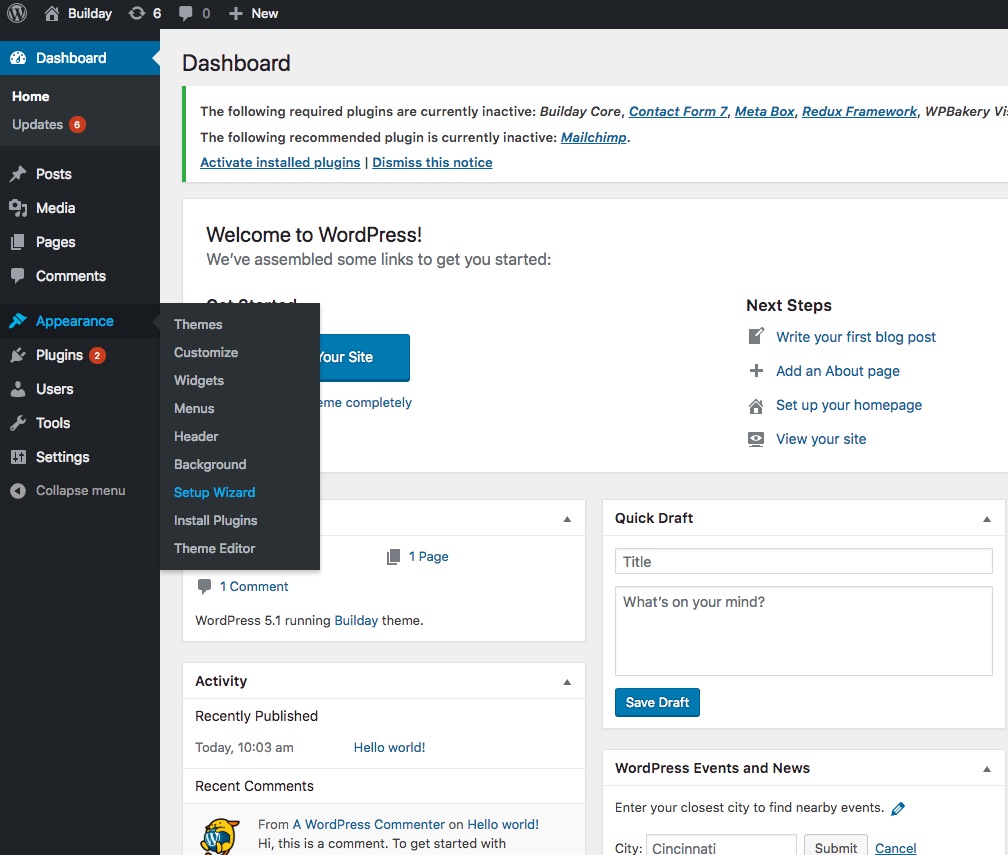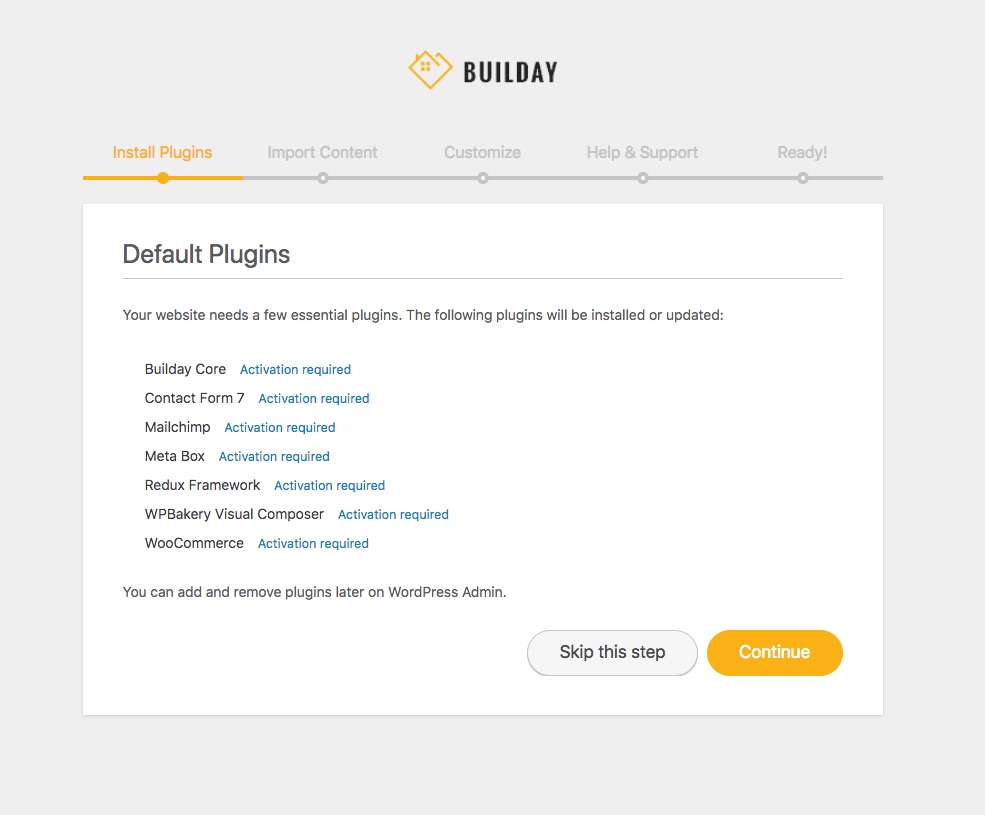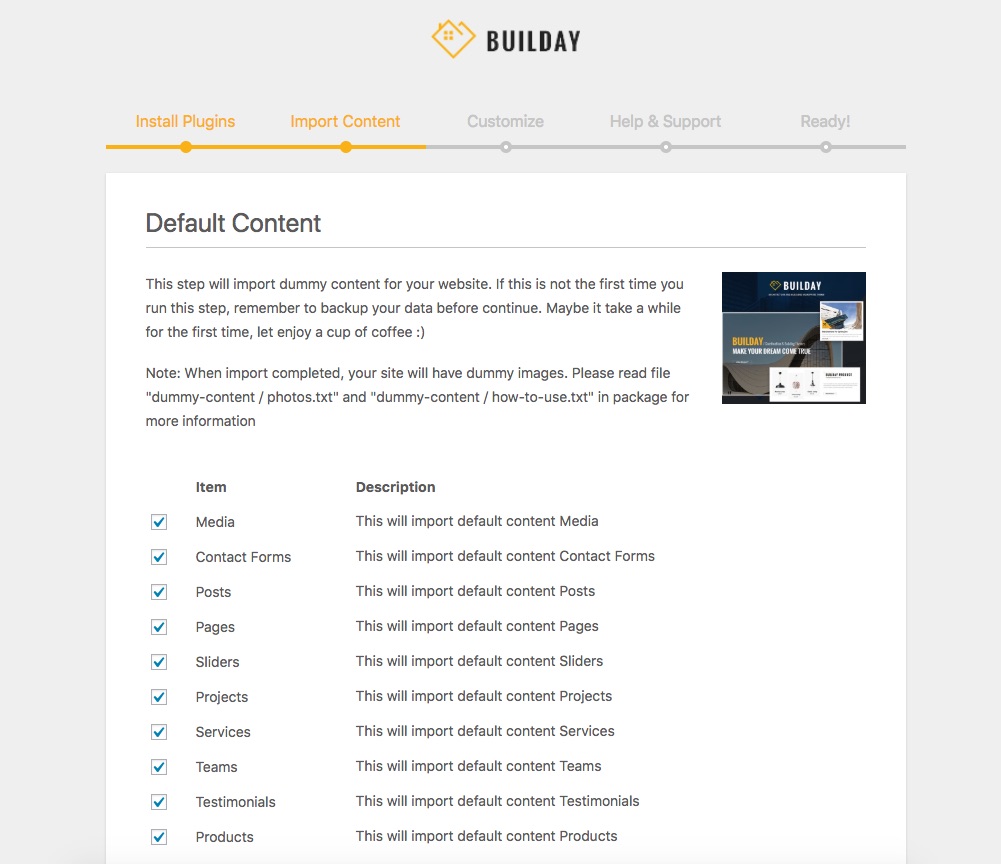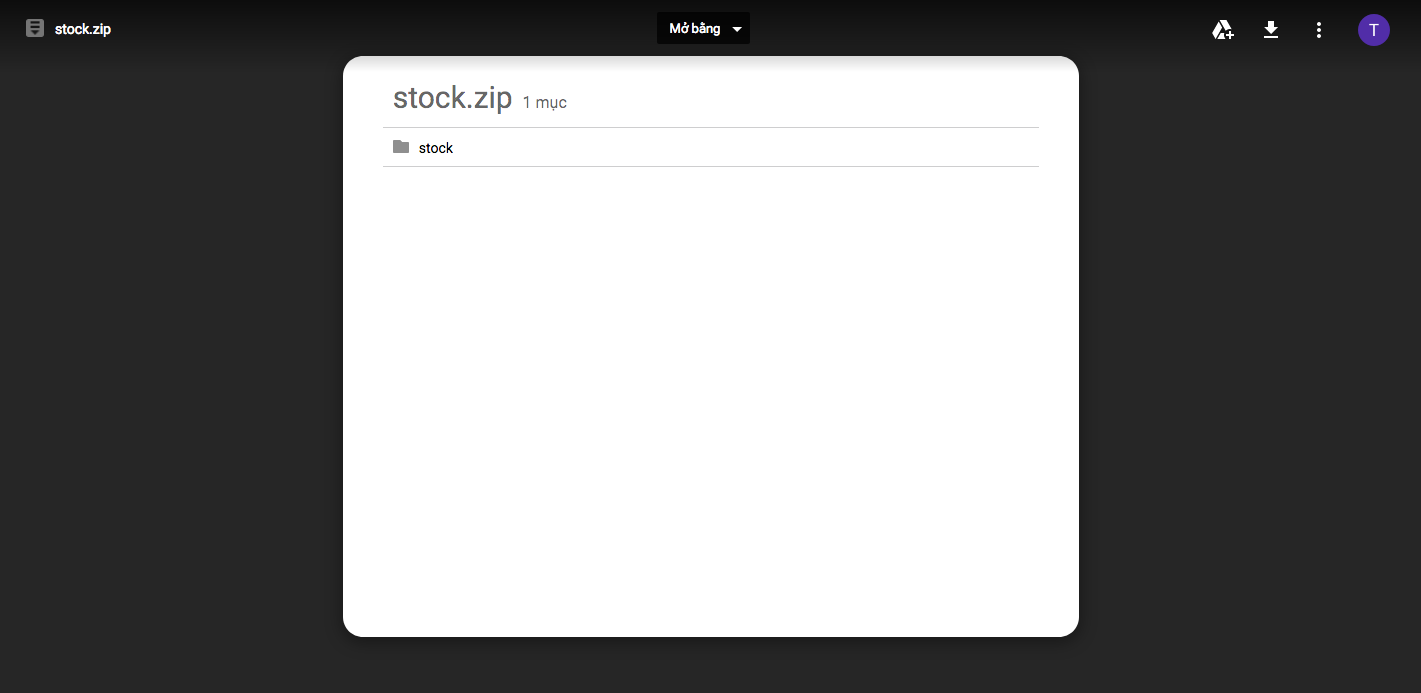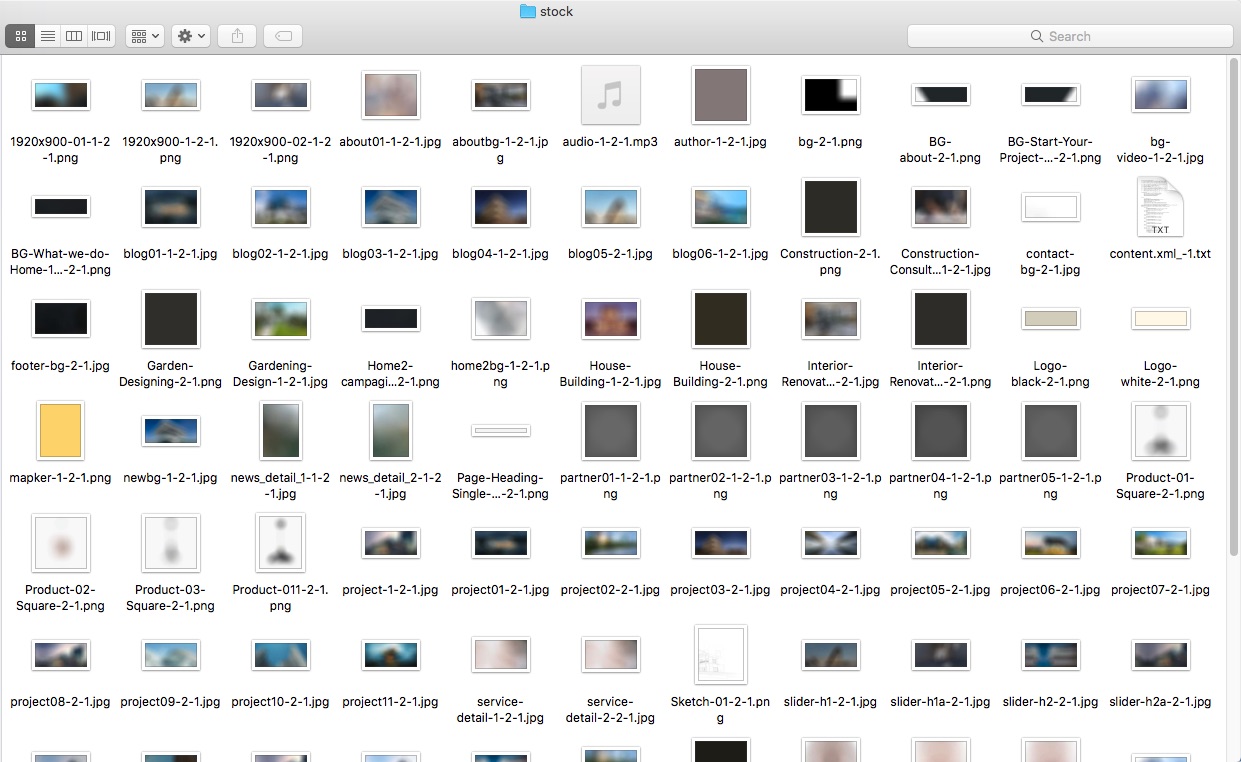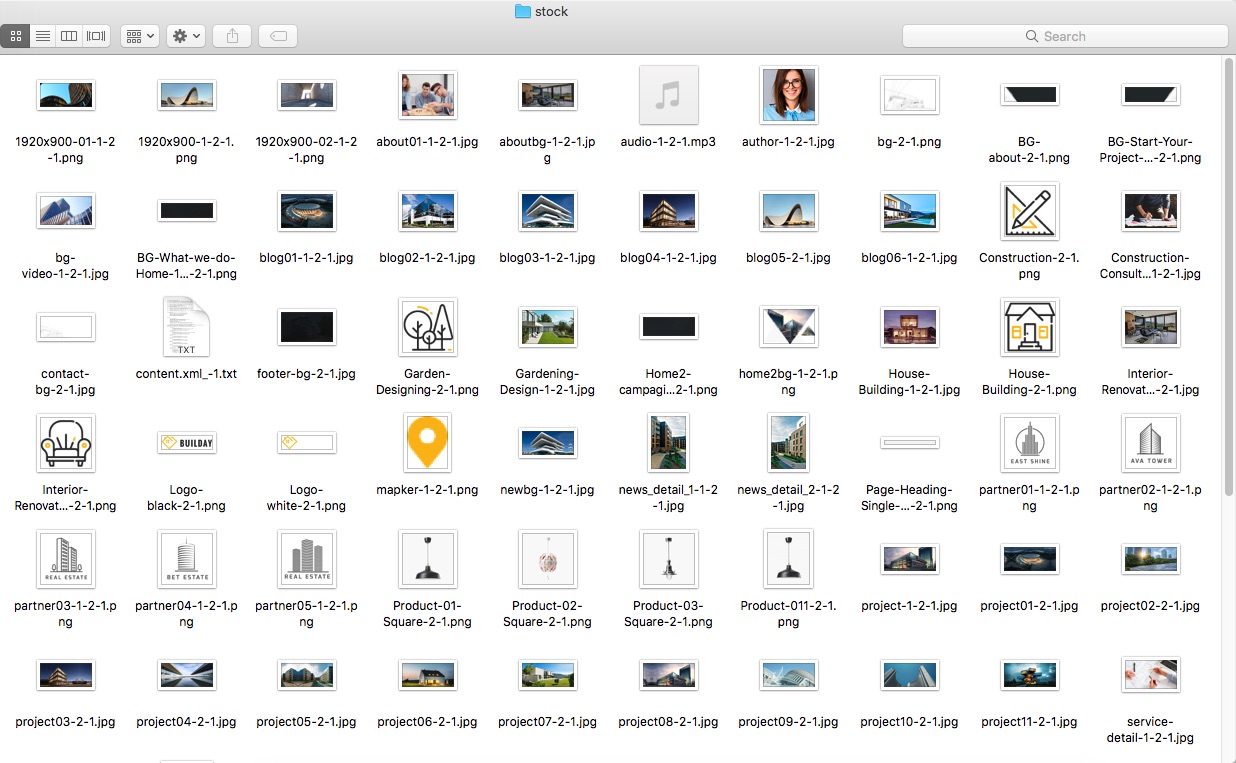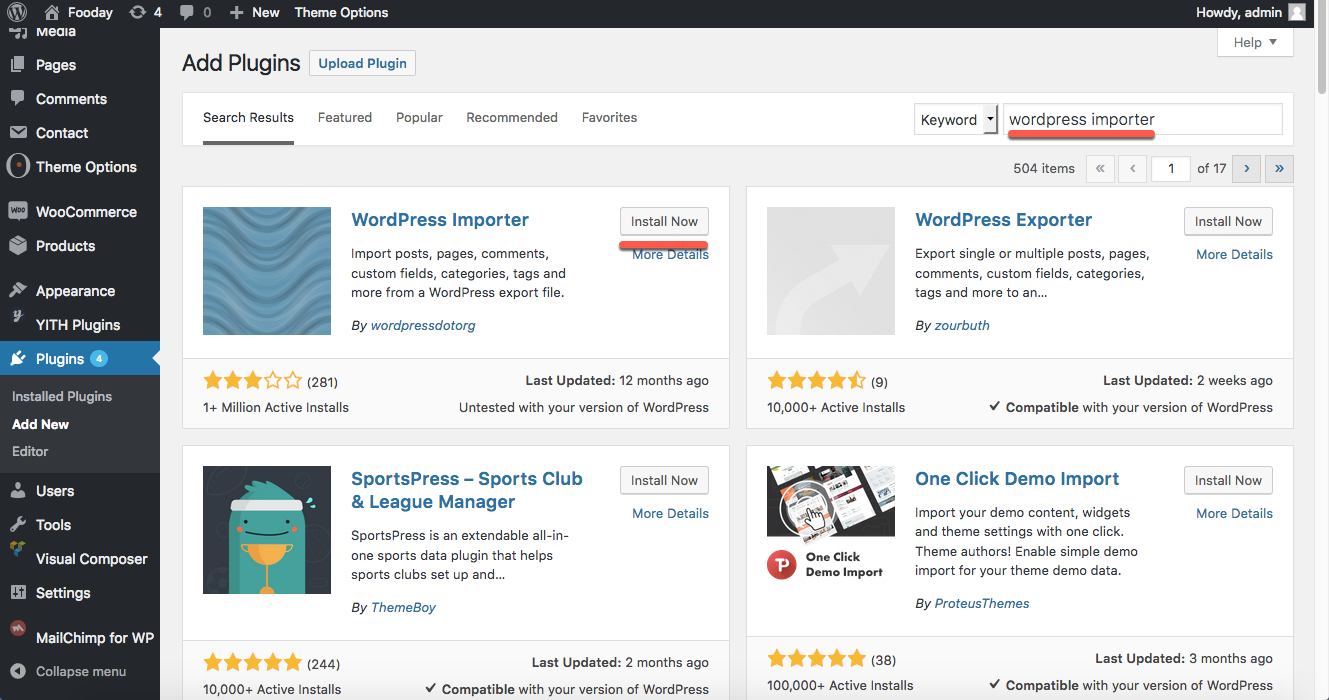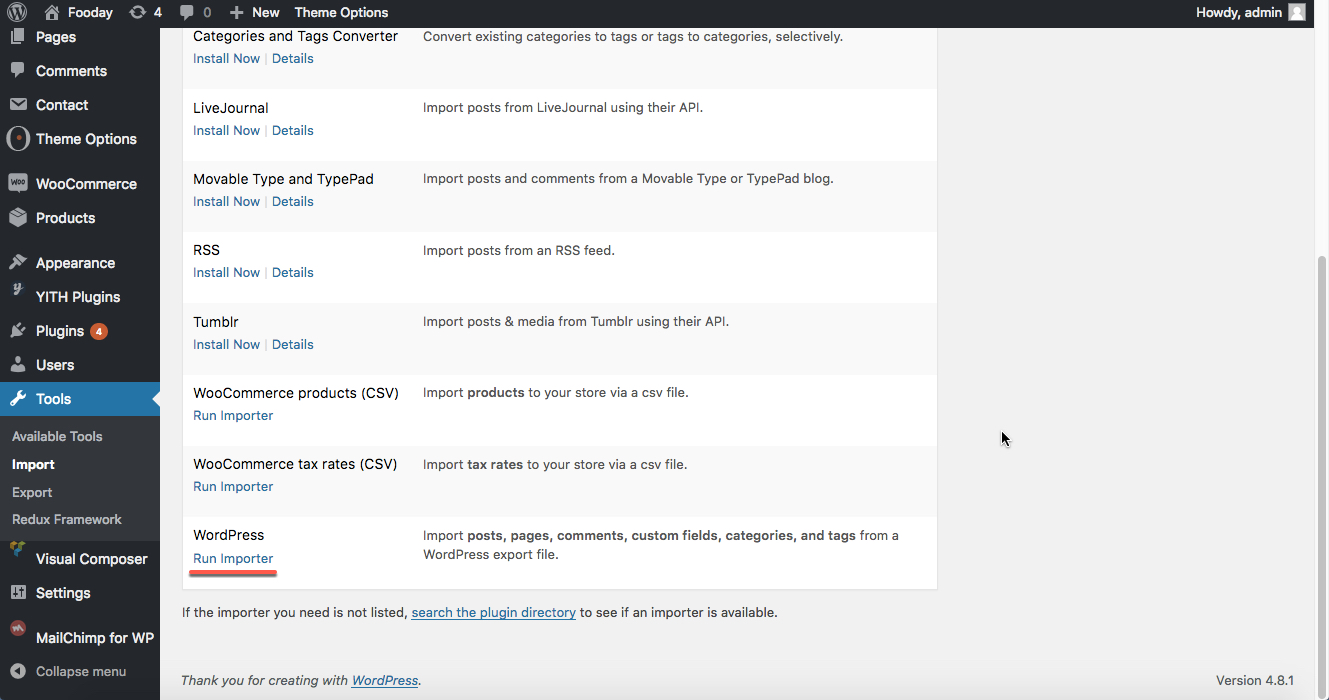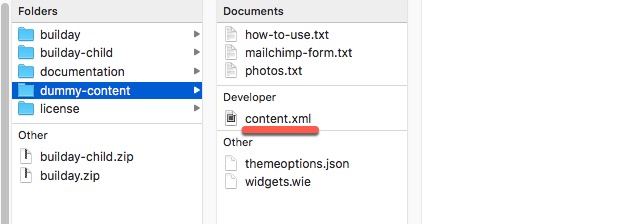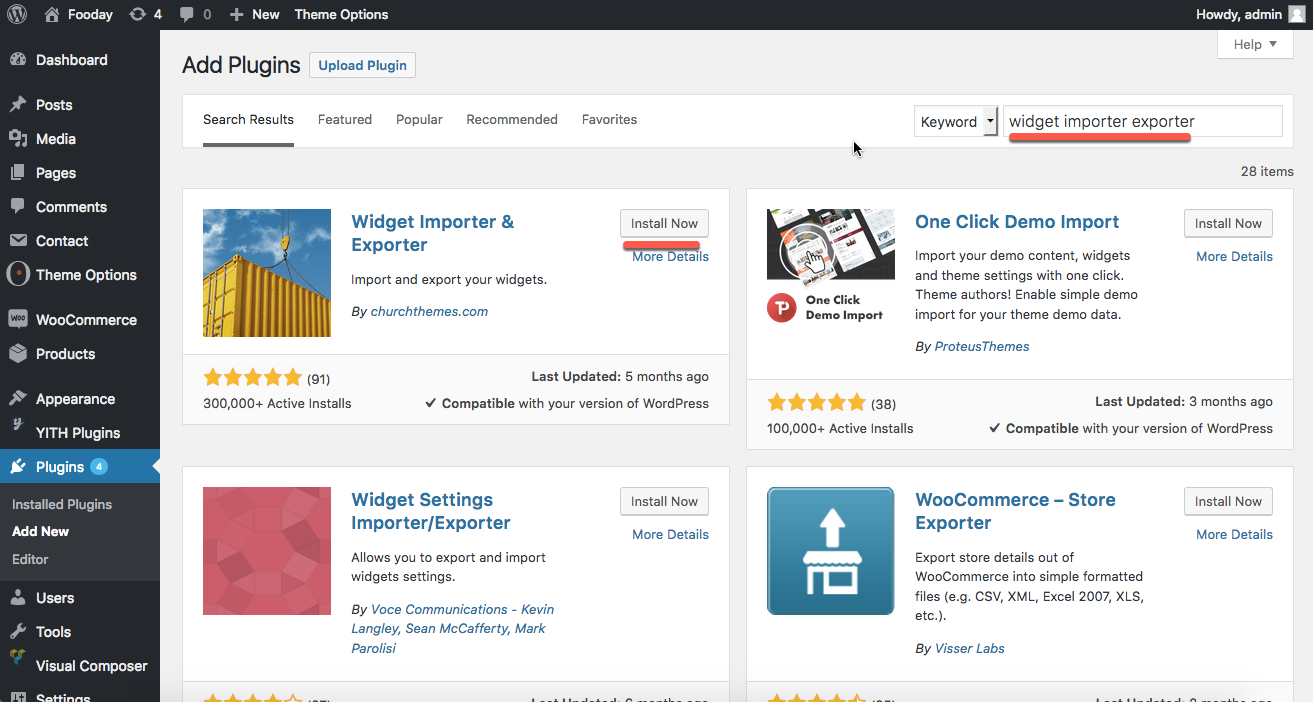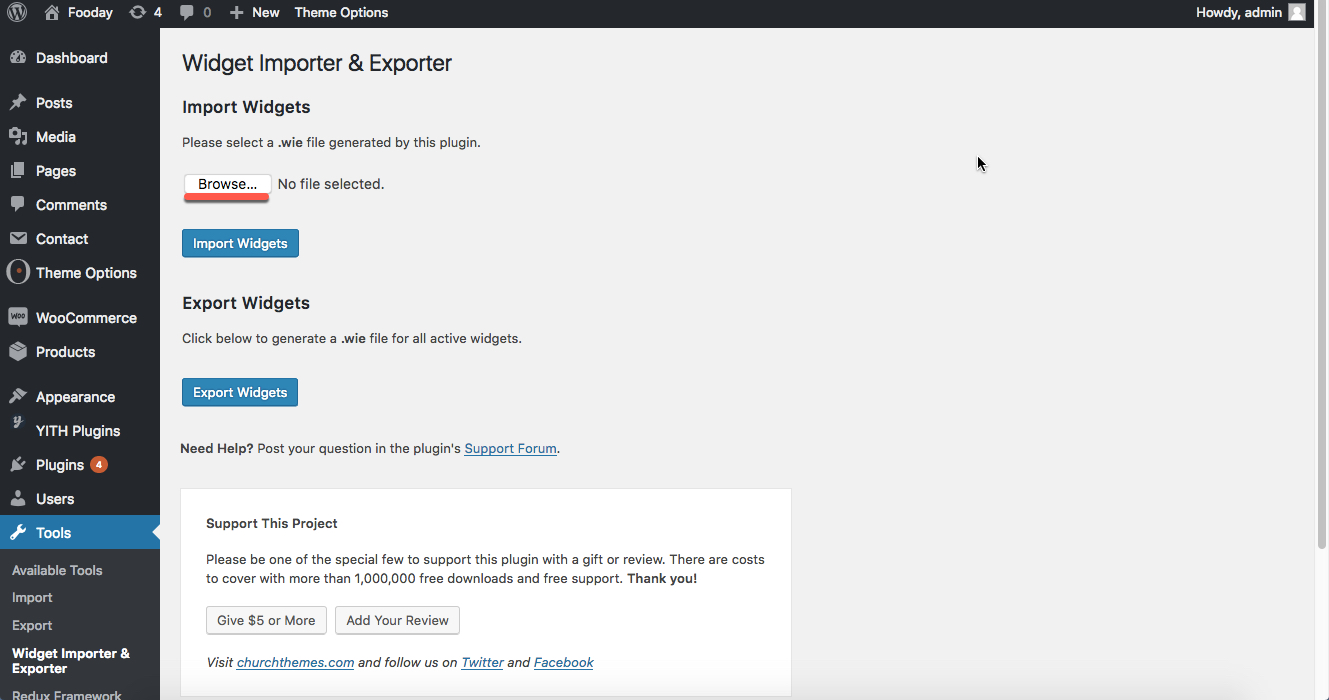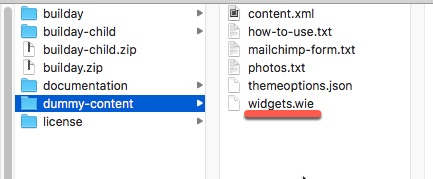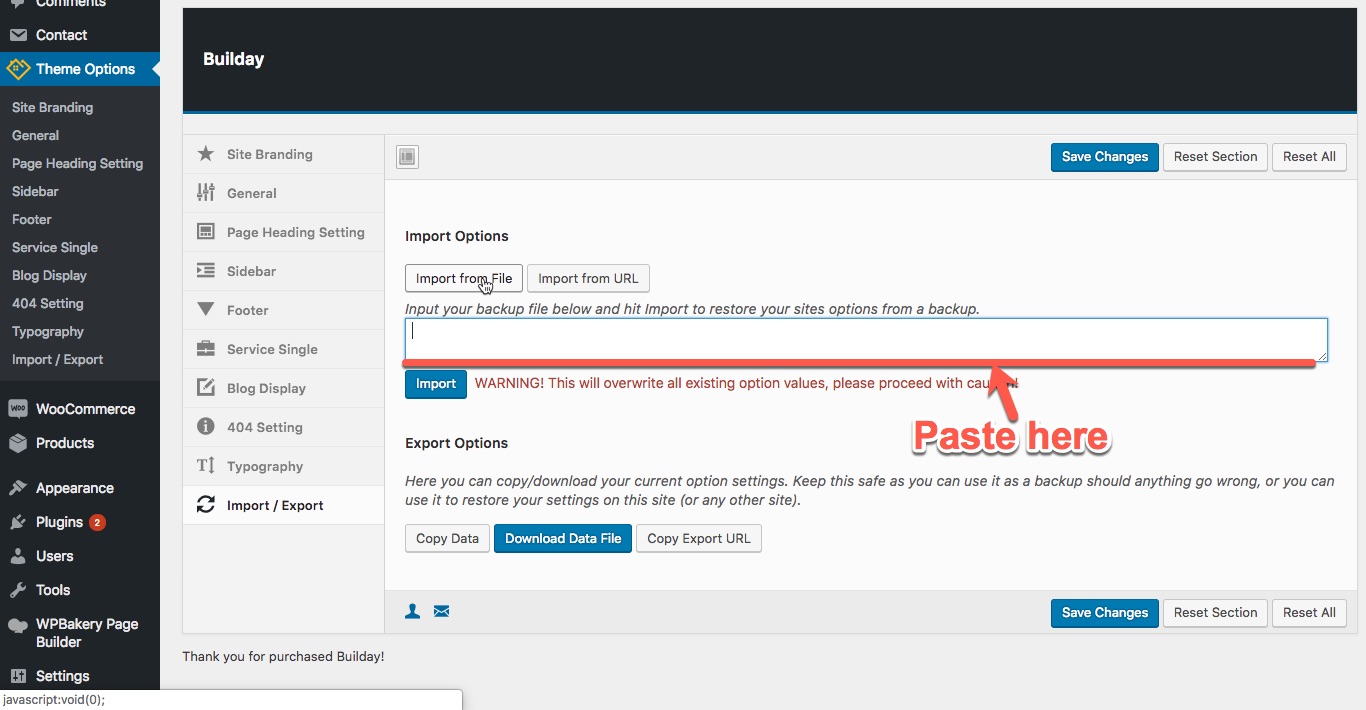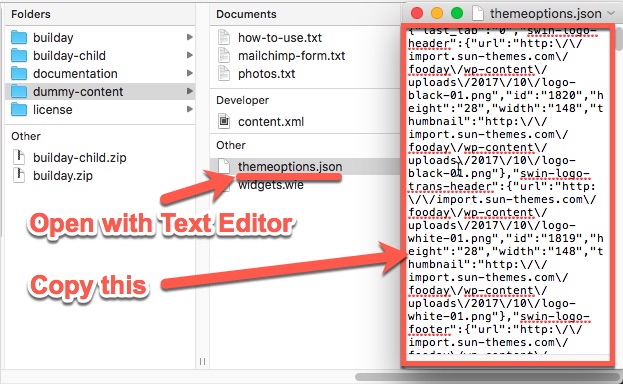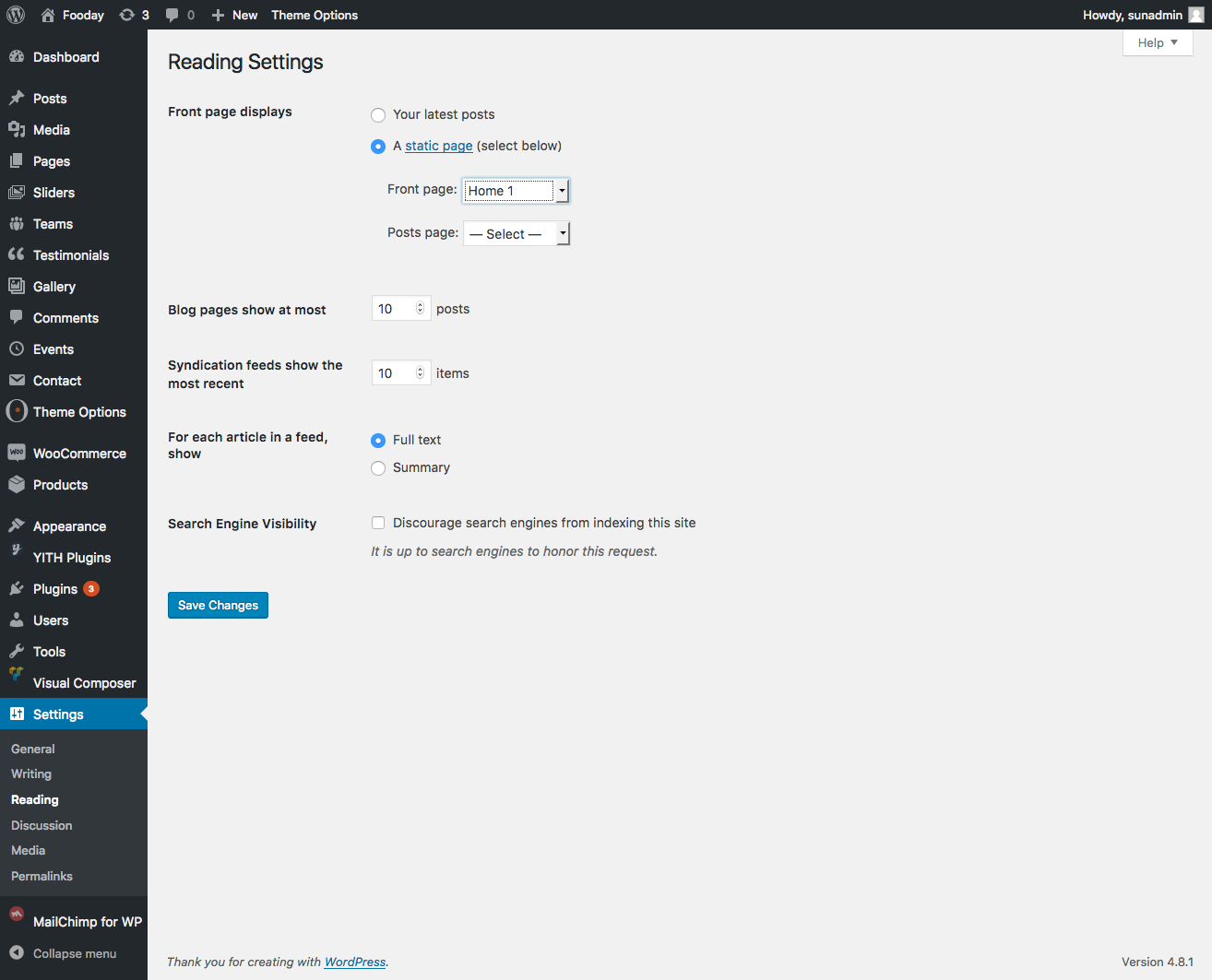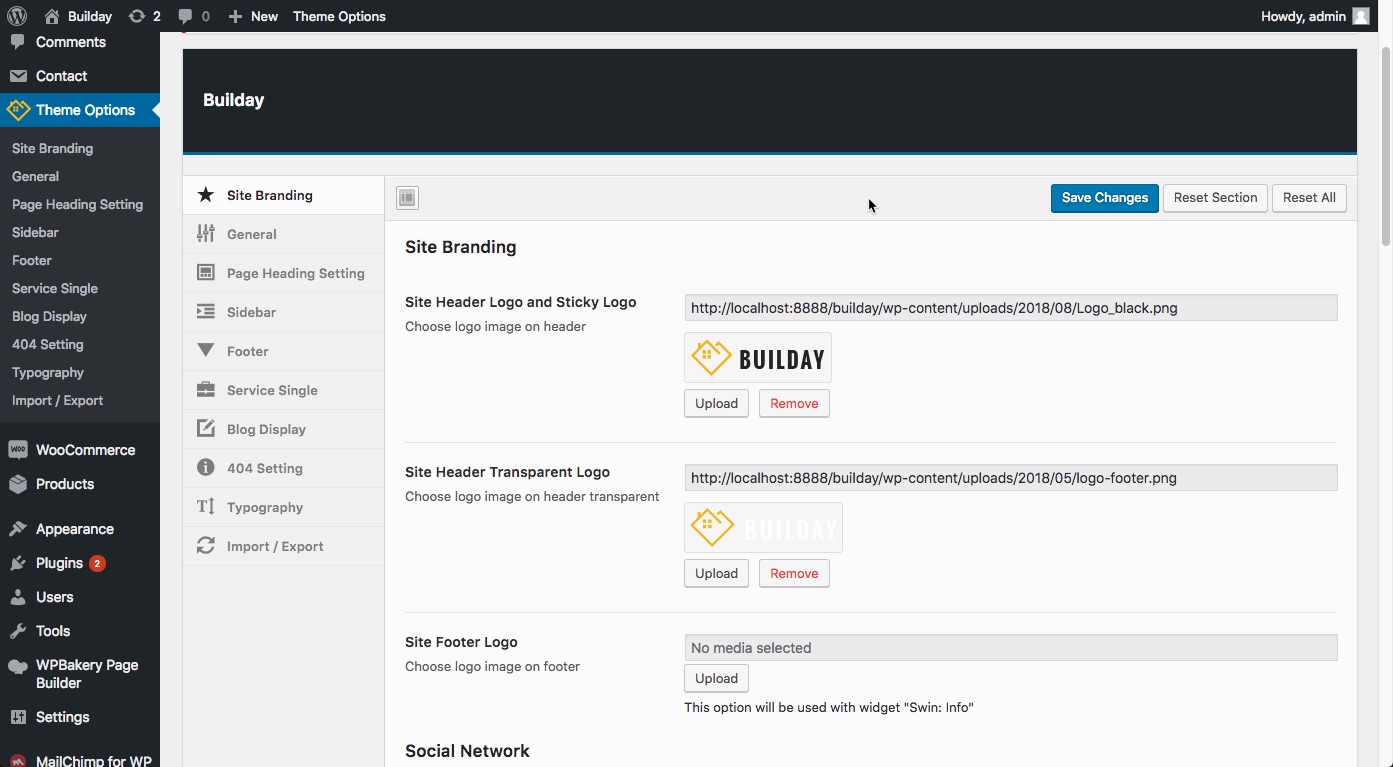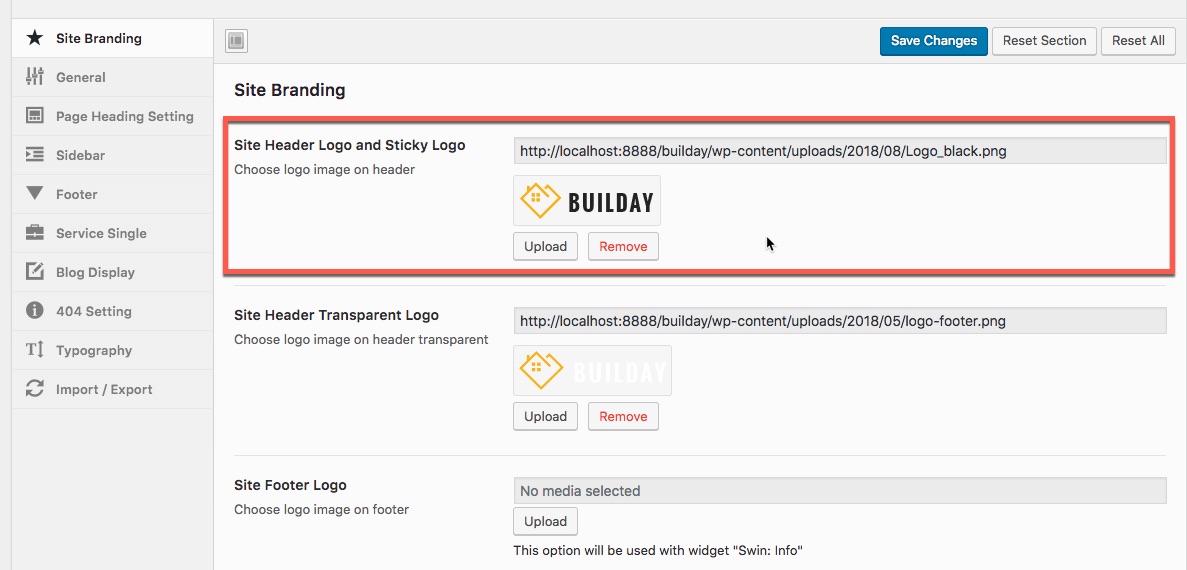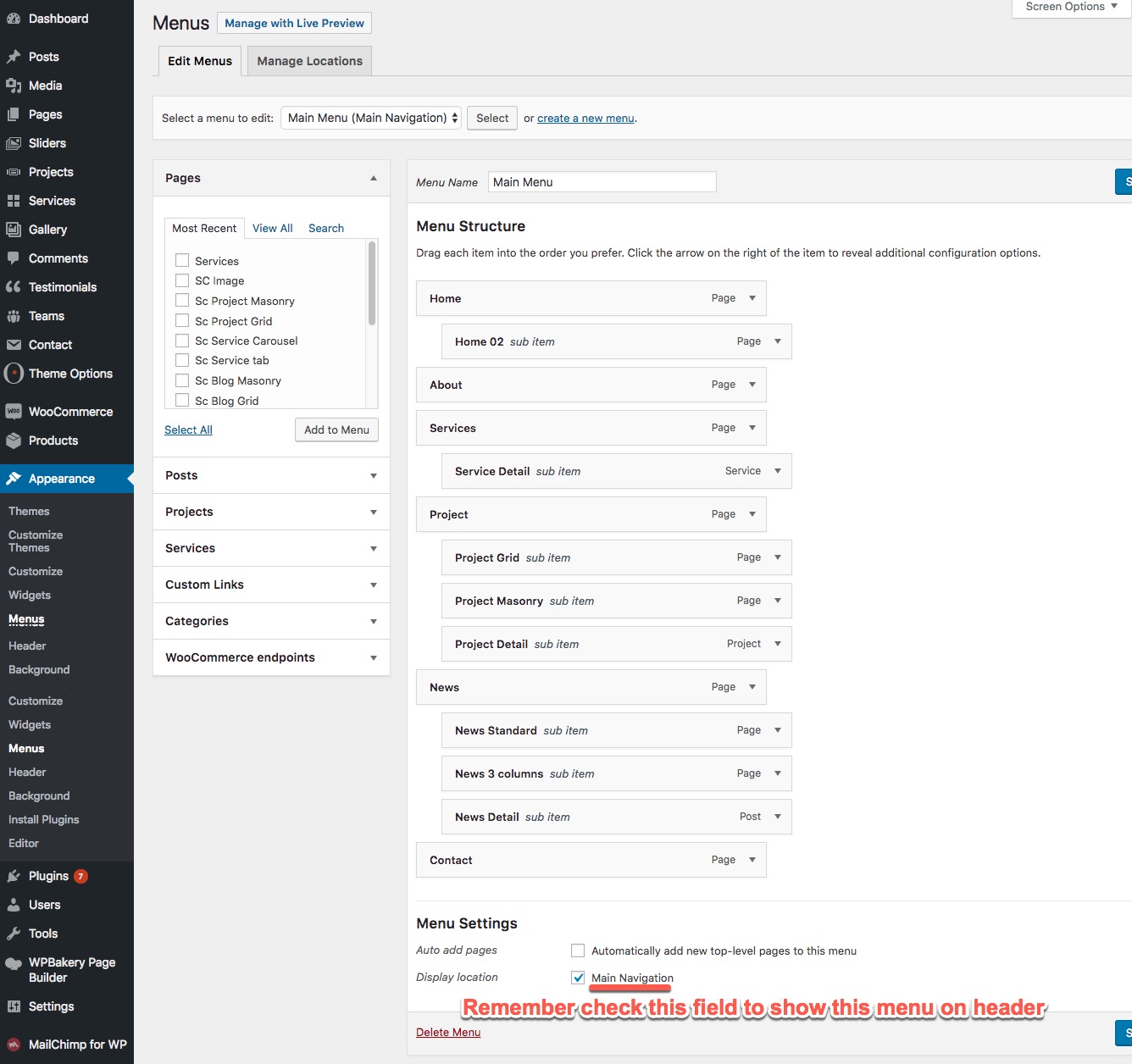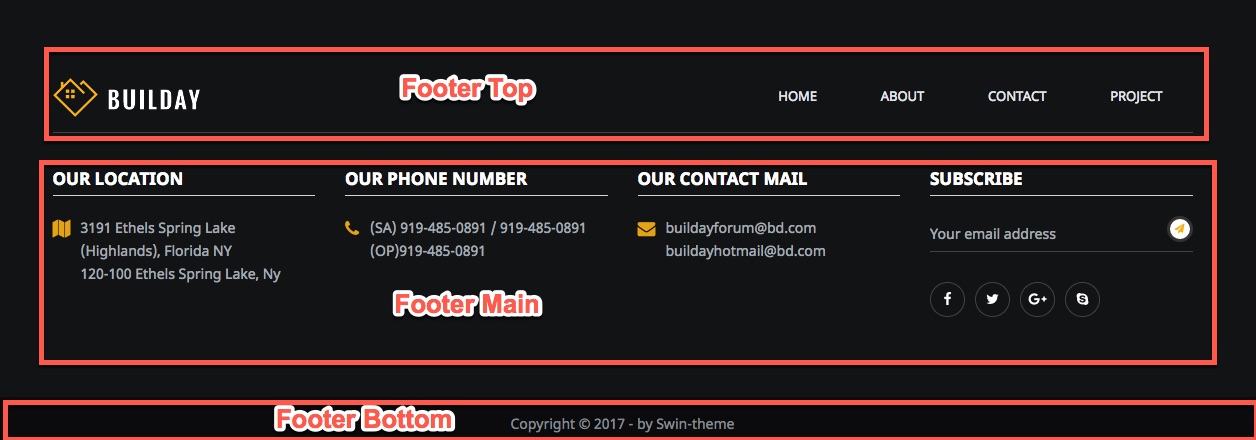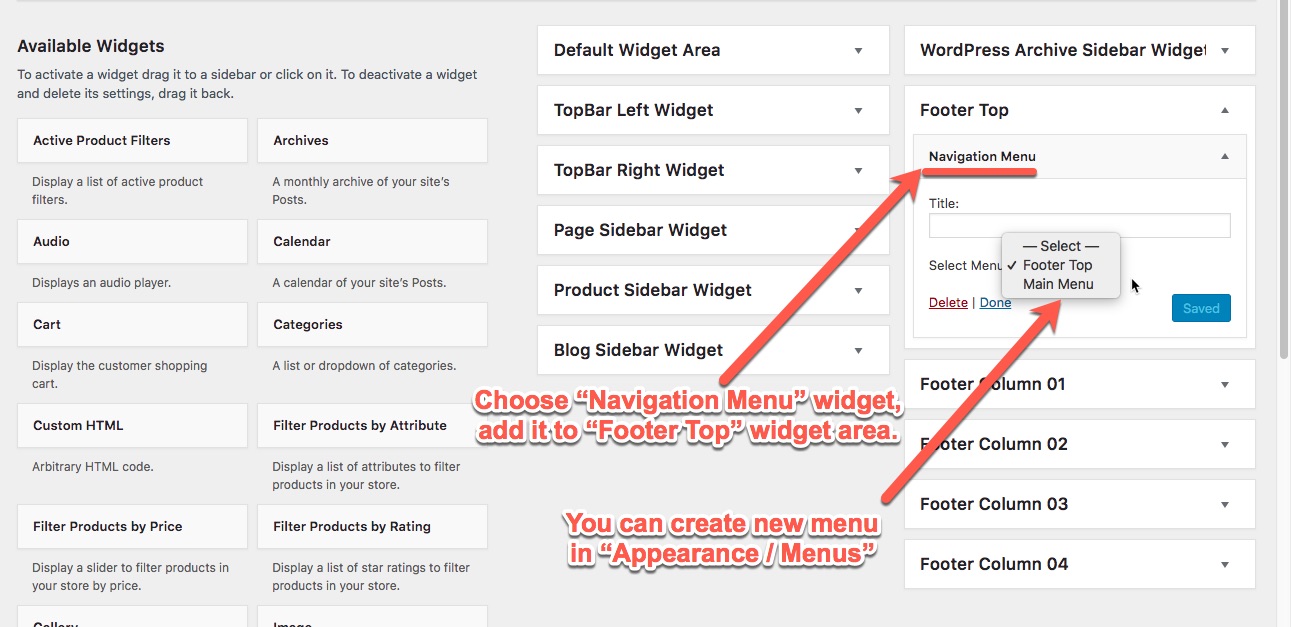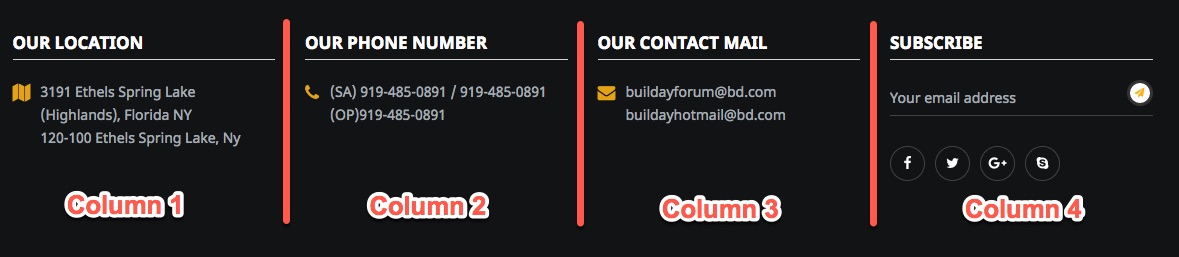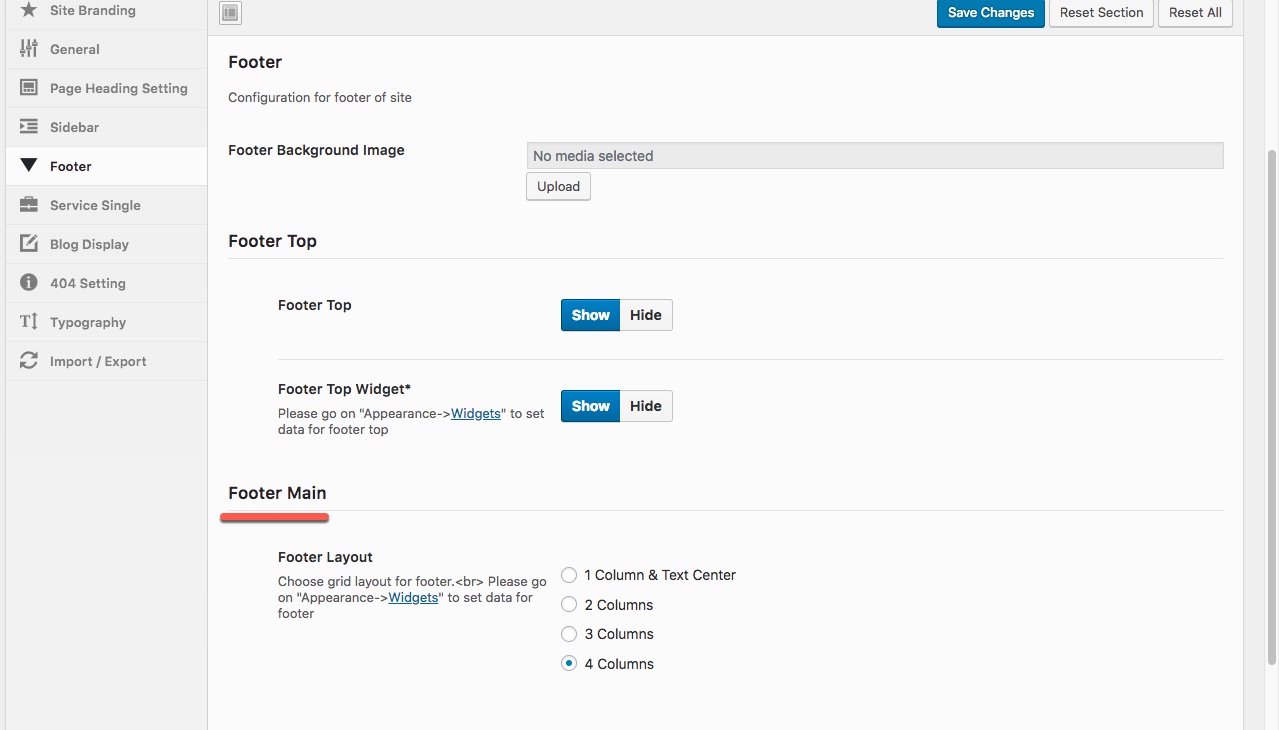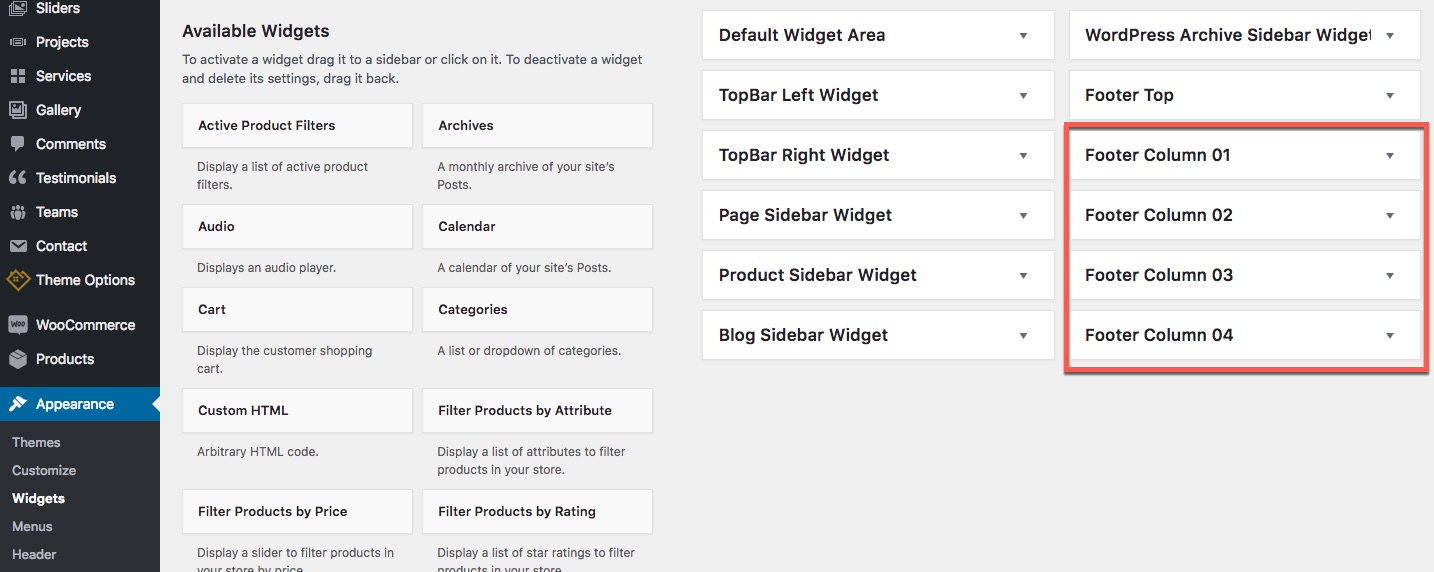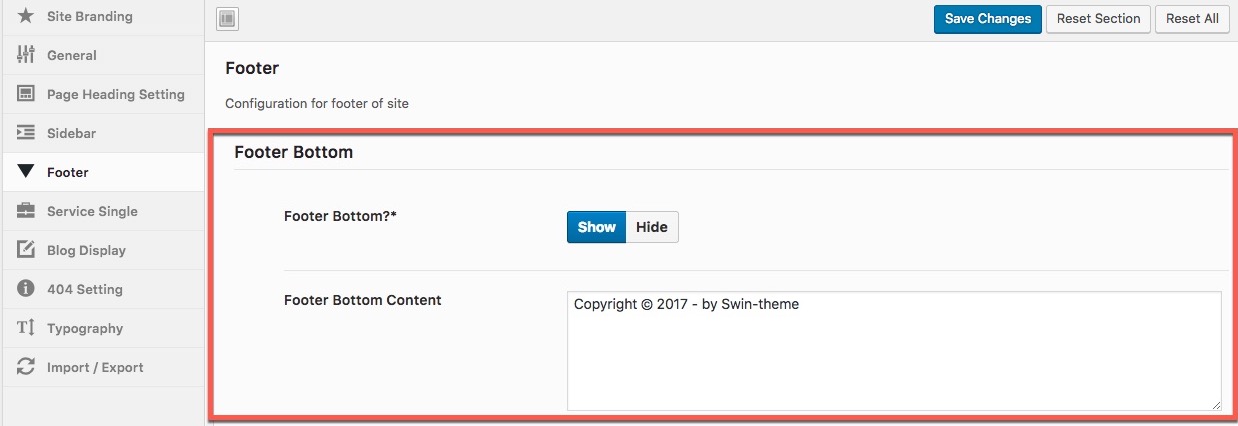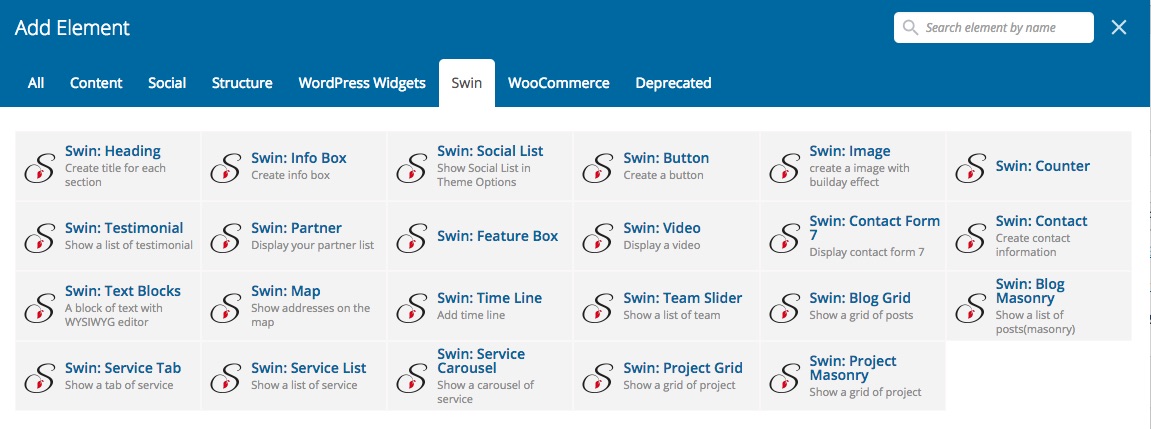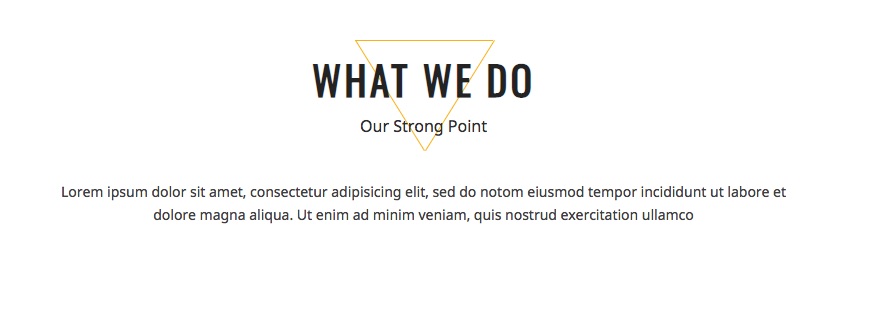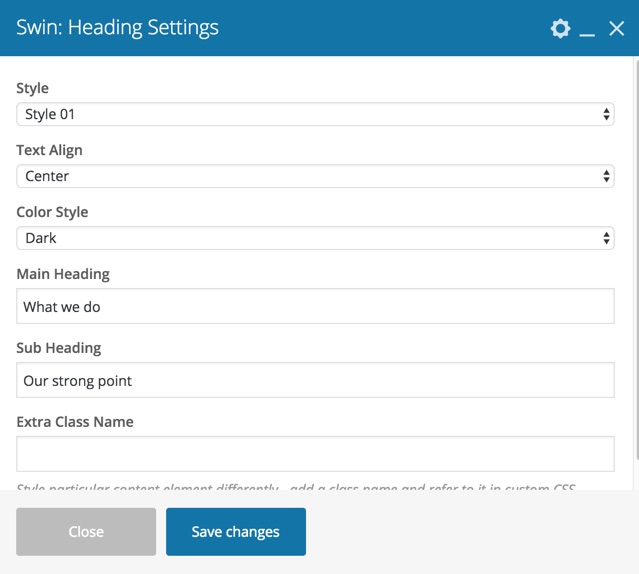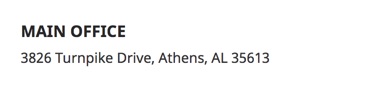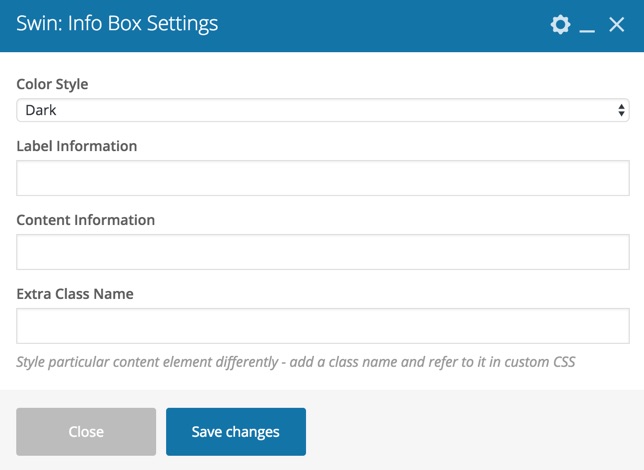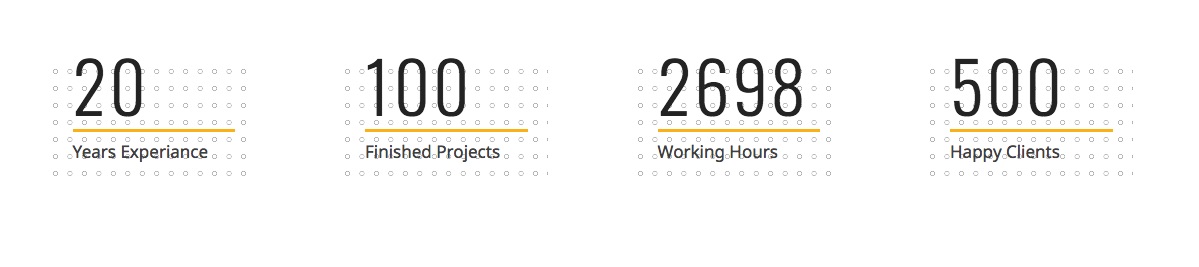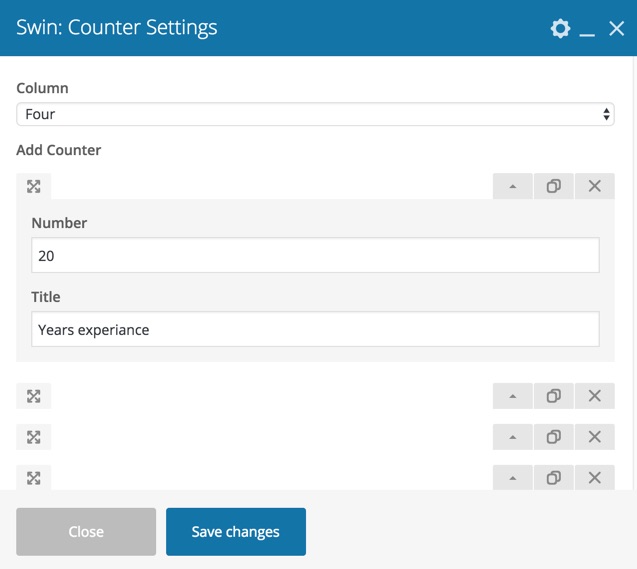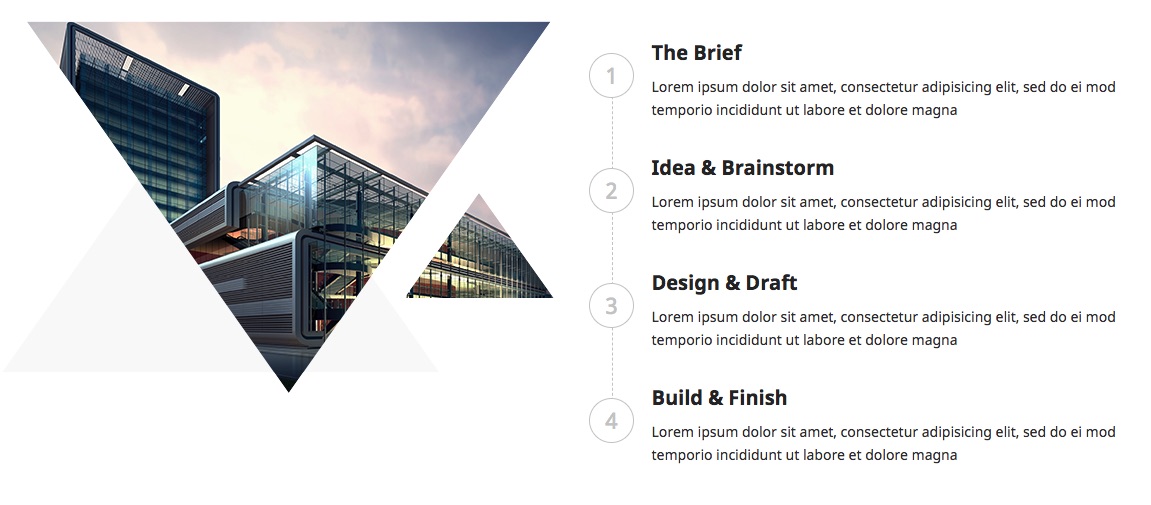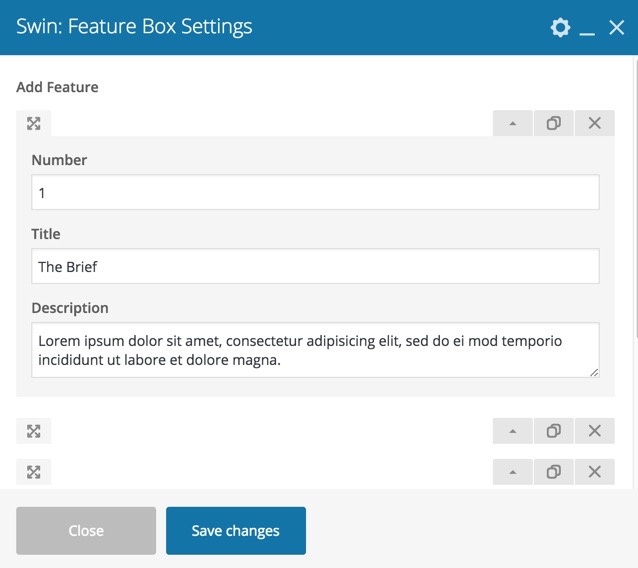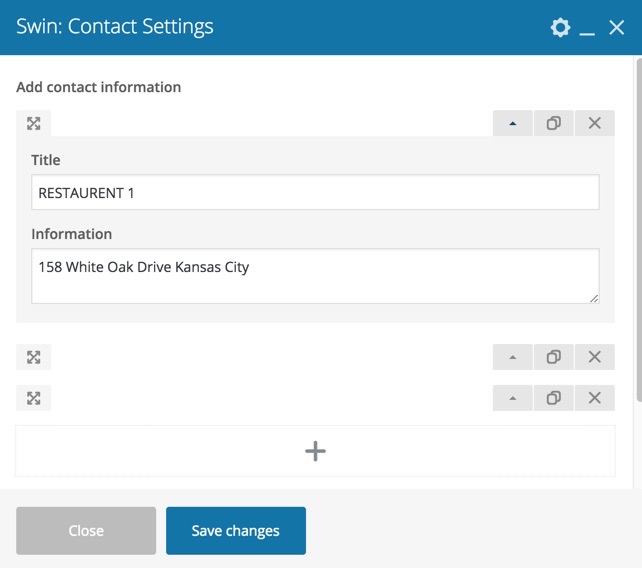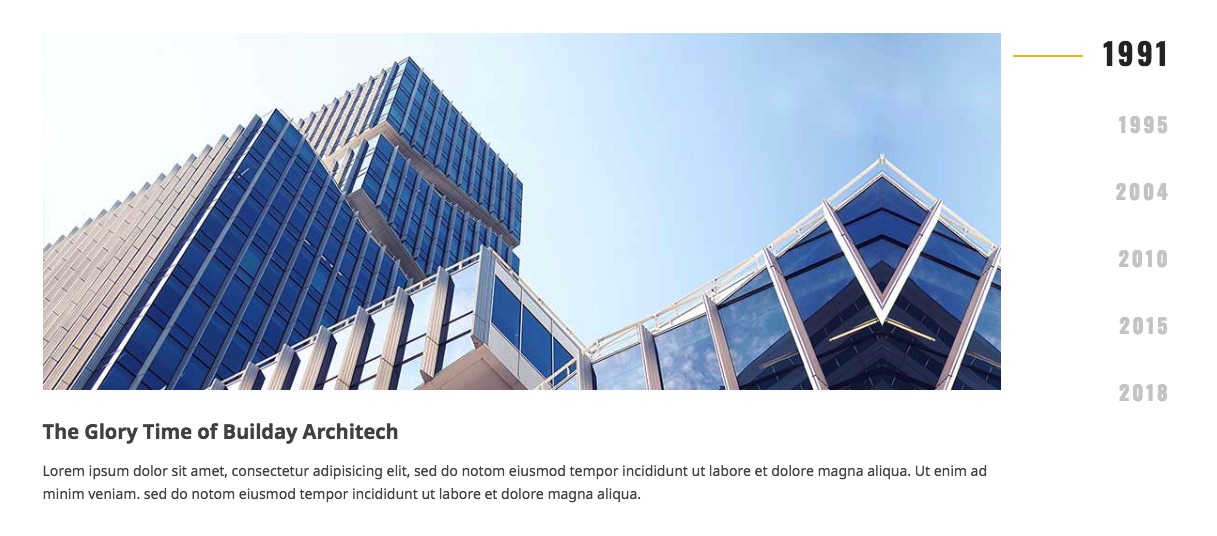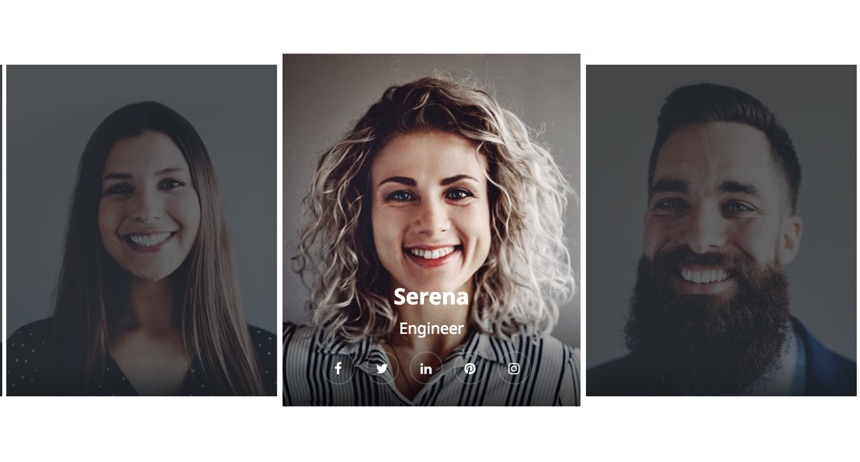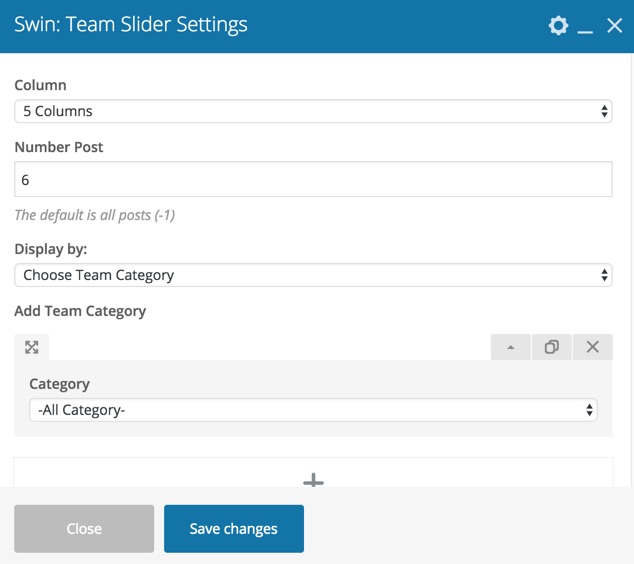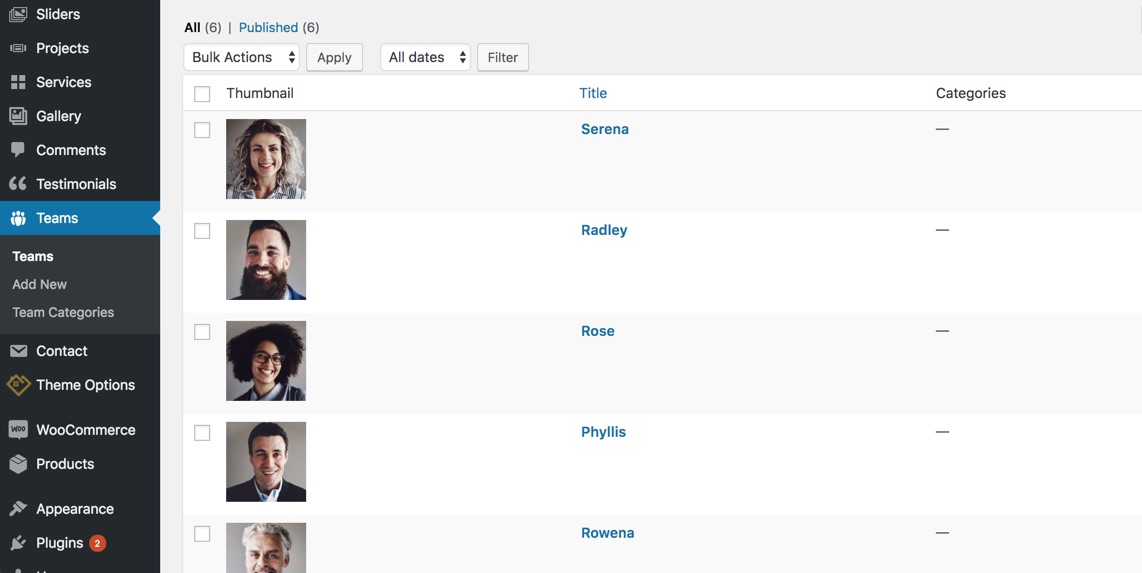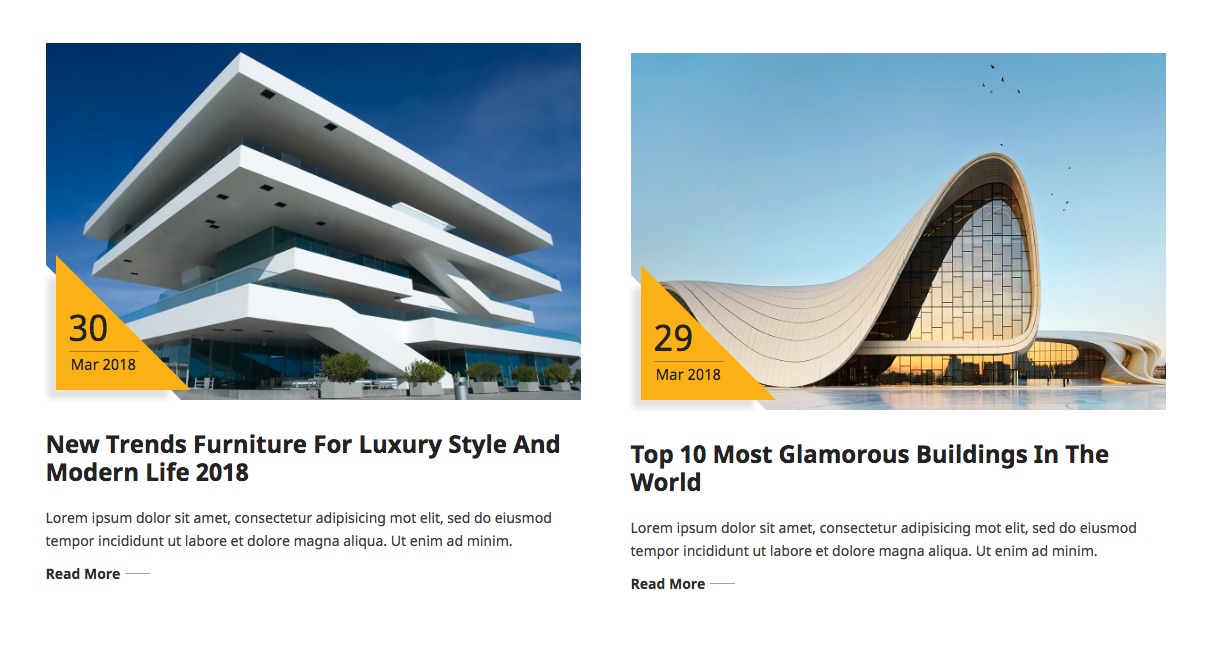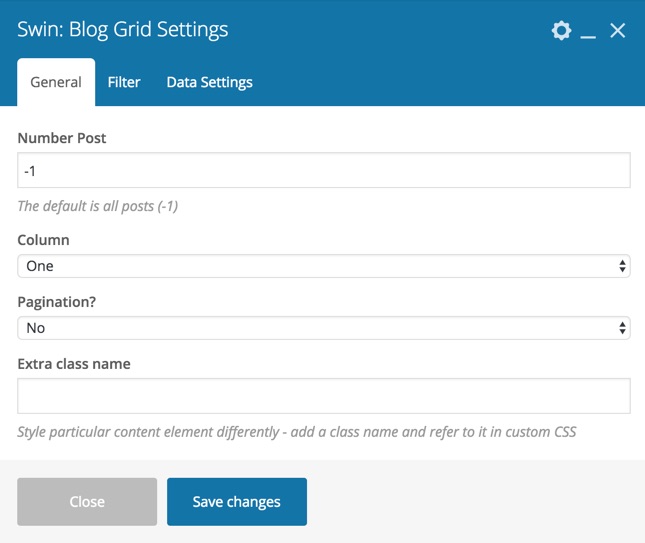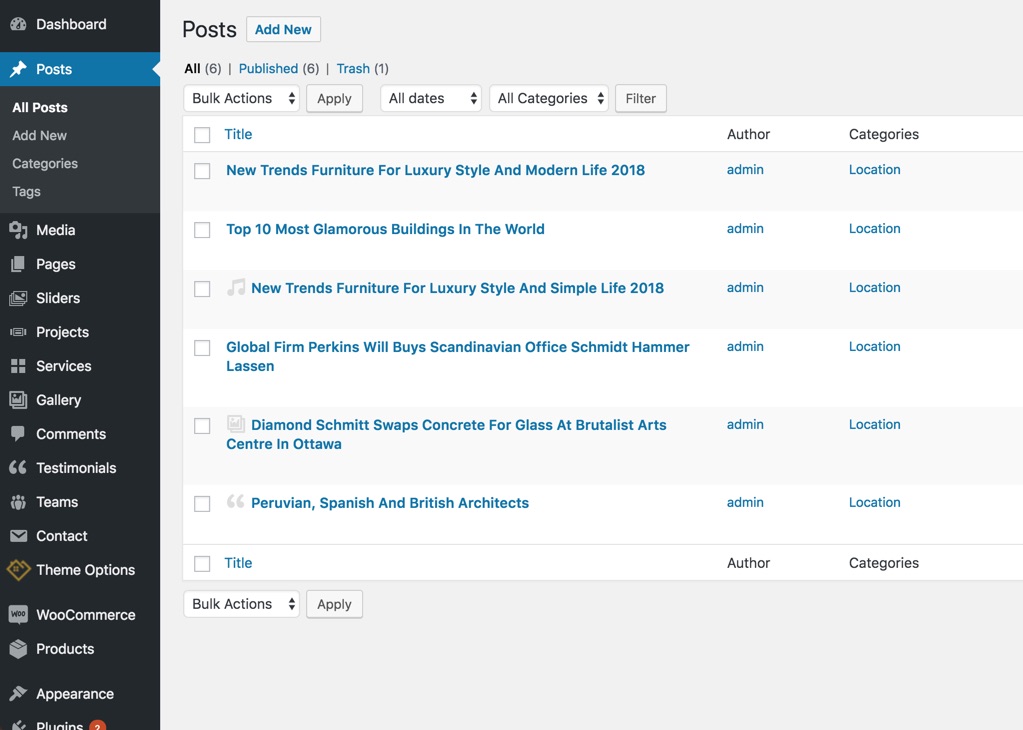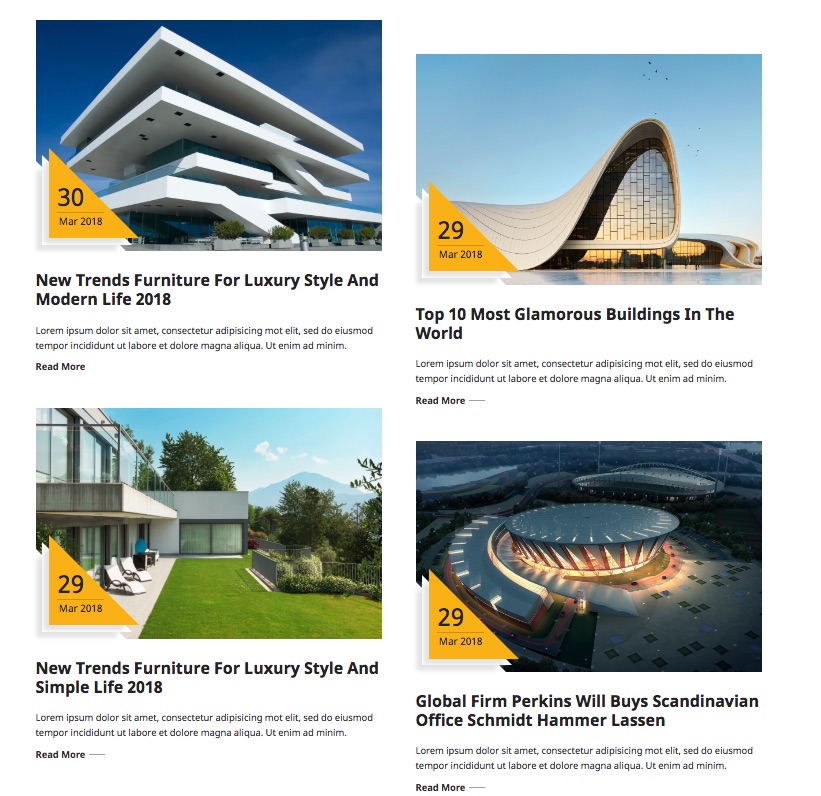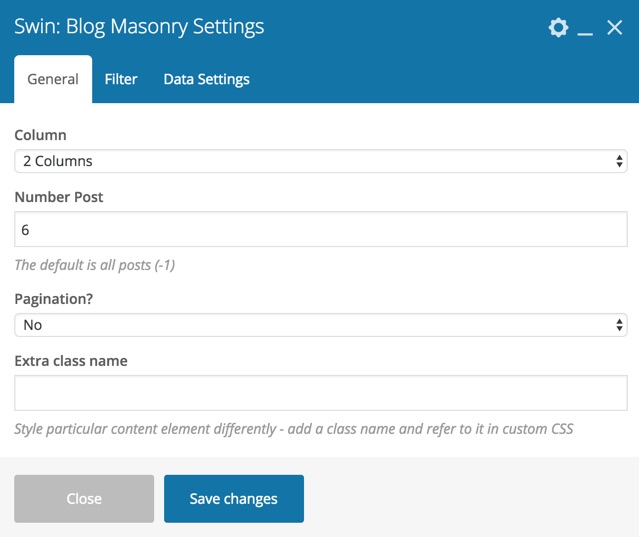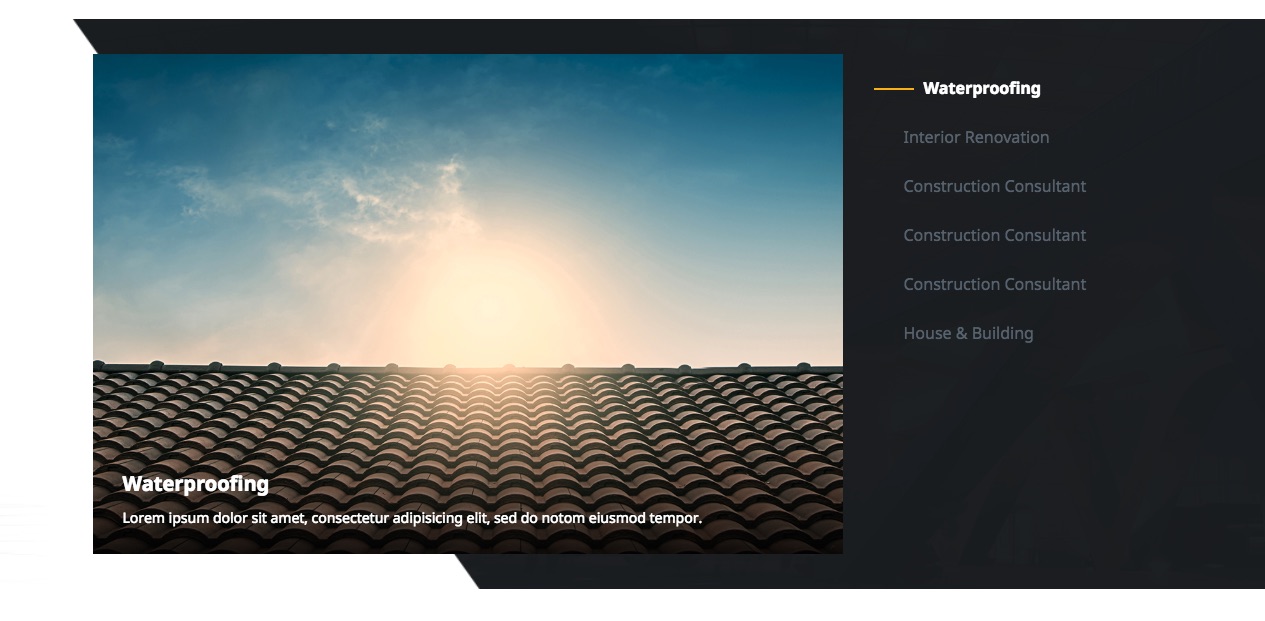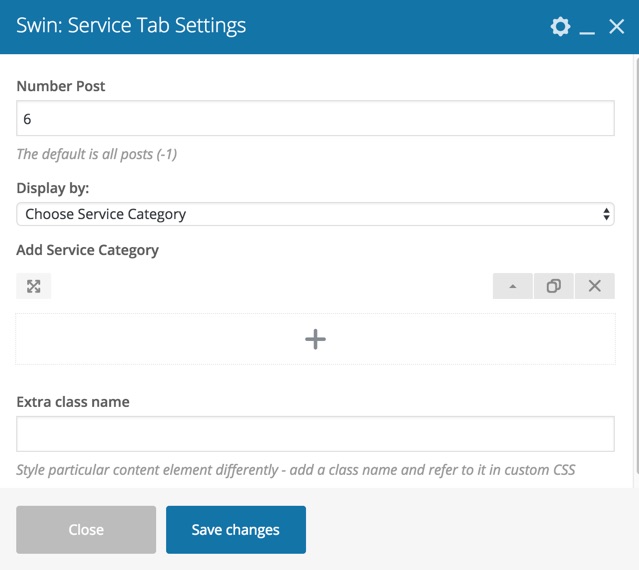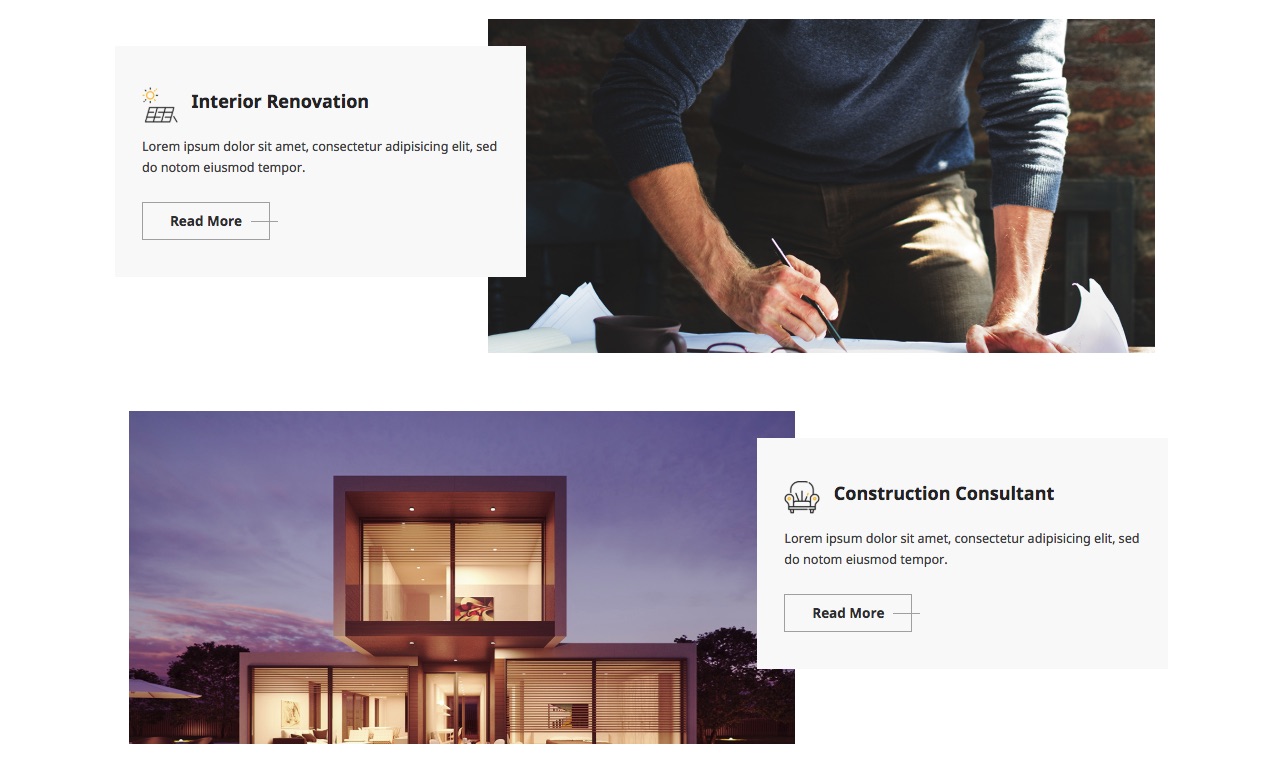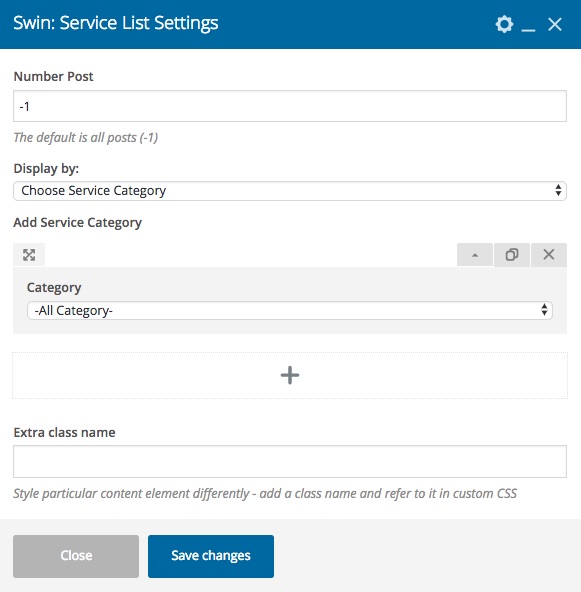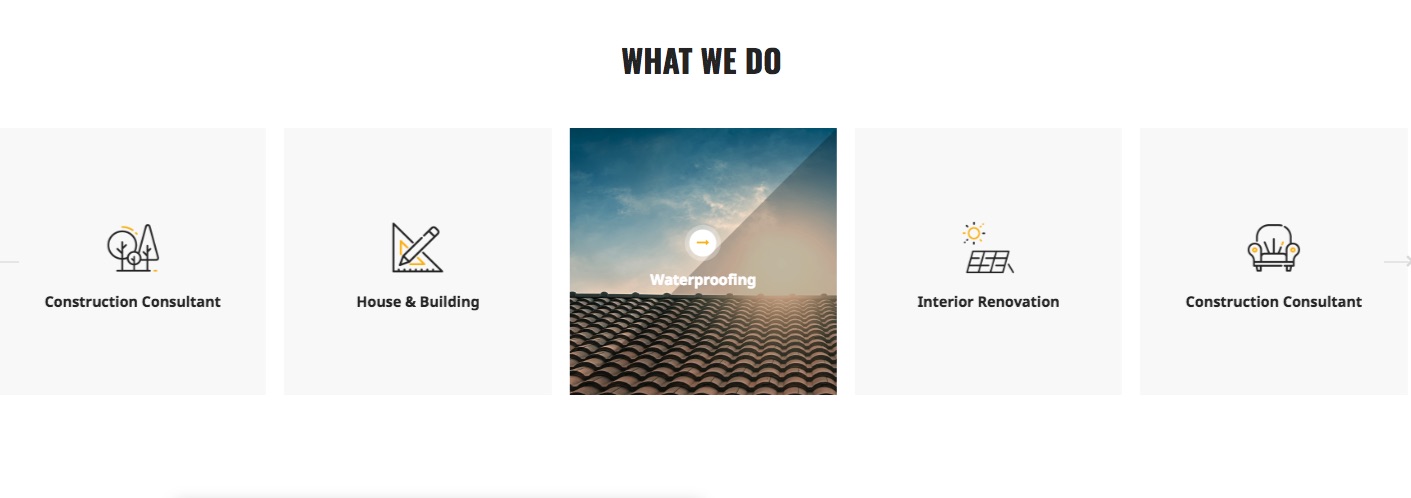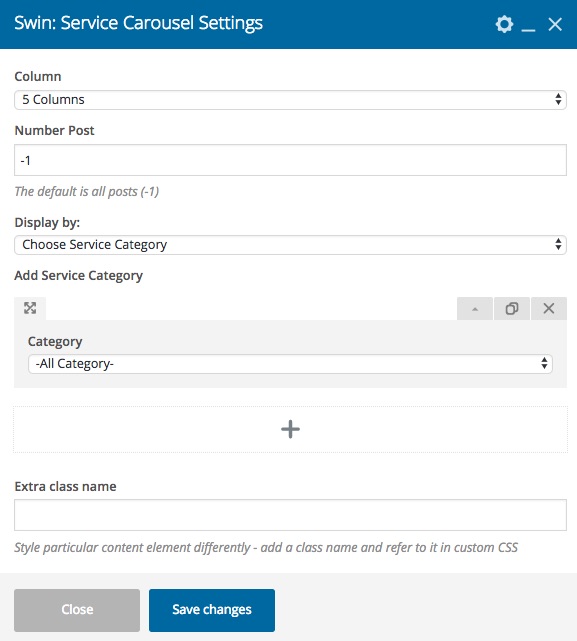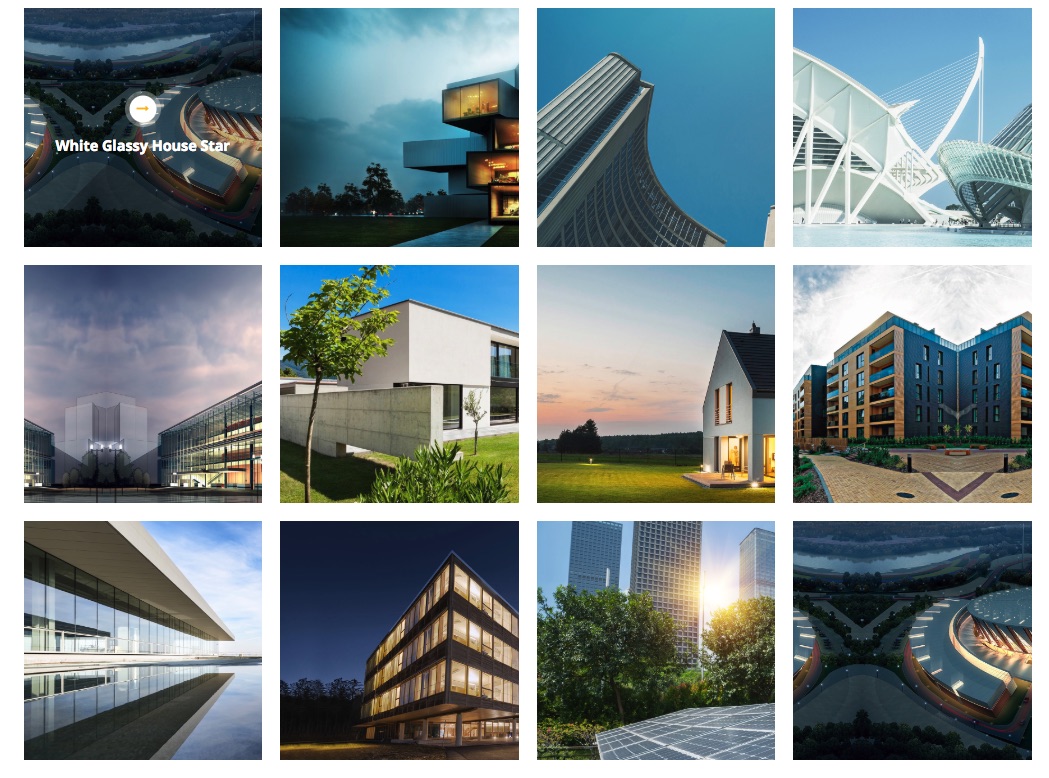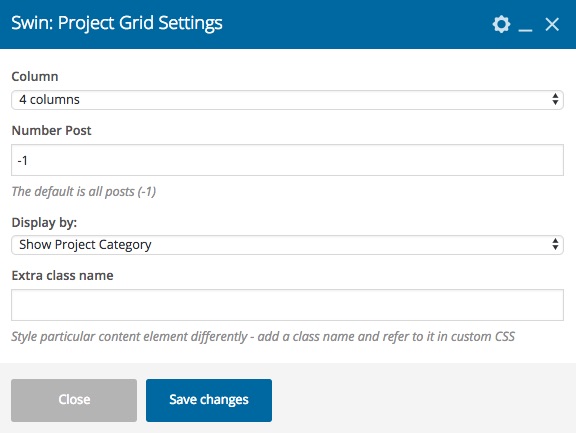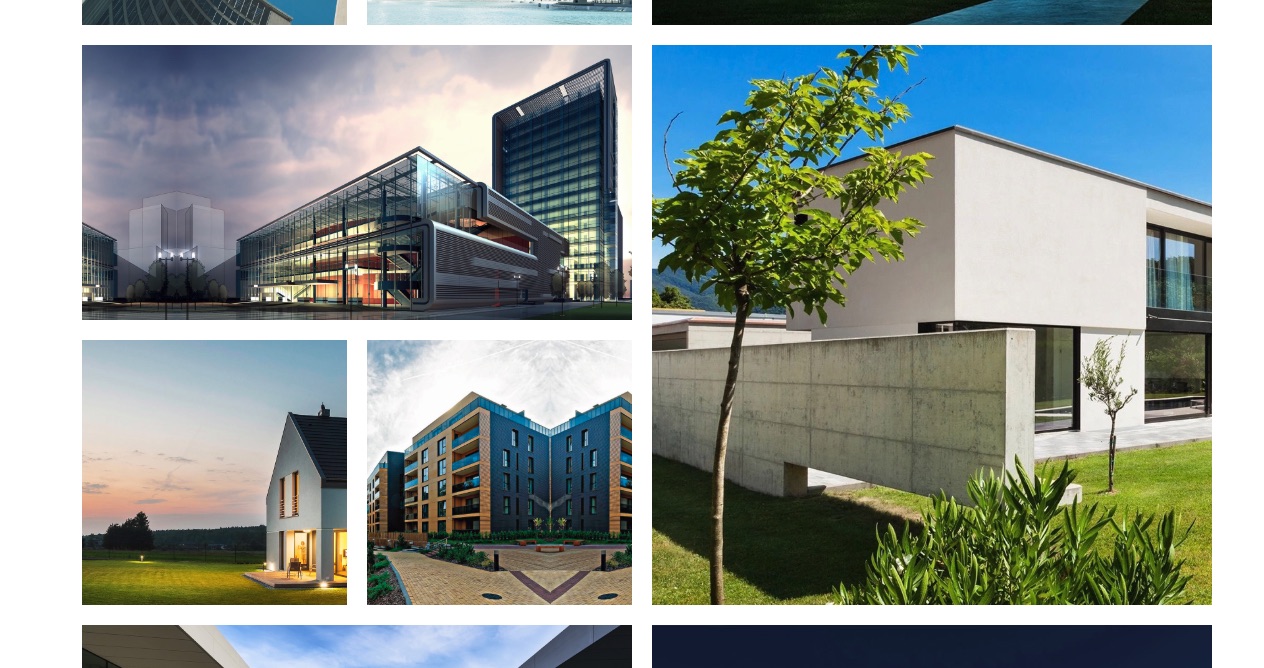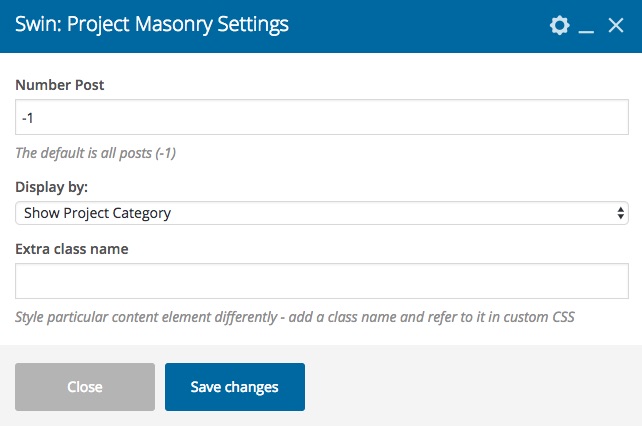Builday
Architect And Building WordPress Theme
- By: Swin Themes
- Website: http://demo.sun-themes.com/builday
Thank you for taking care about the theme. If you have any questions that are beyond the scope of this help file, please feel free to email us via our user page contact form. Thanks so much!
WordPress Information
- WordPress Codex - The online manual for WordPress
- WordPress Requirements - Maybe you need to contact your hosting adminstrator about this.
- Install WordPress - Many web hosts now offer tools to automatically install WordPress for you. However, if you wish to install WordPress yourself, the following guide will help
- First Steps With WordPress
Requirements
- WordPress version 4.7 or higher
- PHP version 5.6 or higher
- MySQL version 5.6 or higher
Install Theme
First, you need to prepare Installable file
- Access to Themeforest Download Page
- Click Donwload button and choose correctly file.
After prepared file to install, you can choose install theme via "WordPress Admin" or "FTP Upload"
1. WordPress Admin
Step 1: Extract File
If you download "All files & documentation" you need to extract and keep file builday.zip to work, otherwise if you download "Installble WordPress file only" you don't need to extract.
Step 2: Install theme file
You need to access to WordPress admin "Appearance / Themes", choose Add New on top, and choose Upload theme to upload builday.zip.
After upload file, let click Install Now then Active
2. FTP Upload
Step 1: Install FTP Client Tool
First, you need to install a FTP Client software fit with your OS, we recommend use Filezilla, it works well for both Windows and Mac, or you can choose any other FTP client that you want. Then you should contact with your hosting administrator to get FTP information.
Step 2: Upload theme folder to server
-
After install FTP software, you need to connect to server, and access to theme folder
../wp-content/themes/ - Extract theme file that you download on above step, you will have
buildayfolder look like: - Upload
buildayfolder into server, you will have structure folder../wp-content/themes/builday
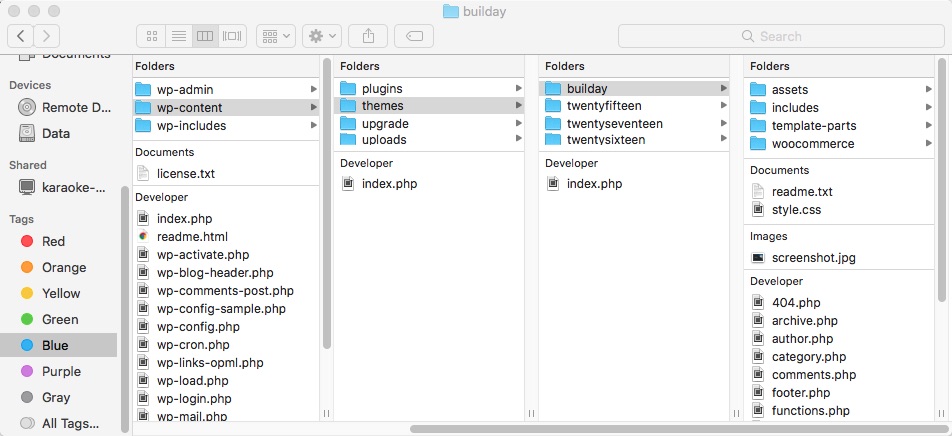
Step 3: Active Theme
After upload theme to server, you need to go to WordPress admin panel Appearance / Themes, choose builday and click Active.
Install Plugin
1. Manual Install
After active theme, you will see message panel on top of page, let click Begin installing plugins to install plugin
In install plugin page, let check all plugin then choose Install in Bulk Actions select
Update Theme & Plugin
1. Update Theme
Via WordPress Admin: Delete and reinstall
Access to WordPress admin panel Appearance / Themes, active other theme, and choose to delete builday. After that, let reinstall follow above step
Via FTP Upload: Override theme folder
First, you need to go to download page and get latest version of theme, then use FTP client software to upload theme folder to ../wp-content/theme/builday/ on to server.
2. Update Plugin
With our own plugin Builday Core you need to deactive -> delete -> reinstall
Import Demo
I. Quick Import - Dummy content
Auto: After activate theme, Setup Wizard will auto import content, let do follow the guide step by step.
Re-install: You can re-install by access to
Admin Panel / Appearance / Setup Wizard
II. Quick Import - Full content
Repair Demo Stock: Before do following Setup
Wizard, please access to this link to download demo stock https://goo.gl/rp11qT then replace this folder to this directory
wp-content / themes / builday / includes / envato_setup / content / stock
Install: After activate theme, Setup Wizard will auto import content, let do follow the guide step by step.
Re-install: You can re-install by access to
Admin Panel / Appearance / Setup Wizard
III. Full Content
1. Page Content
Step 1: Install and activate WordPress Importer plugin
Step 2: Access to Tools / Import / WordPress, and upload content.xml file in download package.
2. Widget Content
Step 1: Install and activate Widget Importer Exporter plugin
Step 2: Access to Tools / Widget Importer & Exporter, and upload widget.wie file in download package.
3. Theme Option
Step 1: Access to Theme Option
Step 2: Copy & paste code from dummy-content / themeoptions.json
Set Home Page
After import dummy content, you need to set home page for your website, please go to Setting / Reading
General Setting
Let create a brand for your project by add logo, information, social network, etc...
Go to Theme option
Header Setting
There are 3 main part in header: topbar, logo and navigation
1. Logo
Configure on Theme Options
2. Navigation
Configure on Appearance / Menus
To more information about WordPress Menu, plese refer this link https://codex.wordpress.org/WordPress_Menu_User_Guide
Page Builder
We're using Visual Composer ( VC ) to create content for theme, this is #1 Page Builder For WordPress, very easy to use.
If you have not work with VC yet, please refer this article VC Basic Concept to learn some basic knowledge
We had created many elements with many options for builday to help your project more flexible. Each element have these part:
- Frontend View - Result will be shown on website.
- Backend Setting - Layout setting of this element (shortcode) in admin panel, like number post, get post by category, column, etc..
- Post Type Usage - The menu area manage data of this element, like post name, post thumbnail, etc..
1. Swin: Heading
2. Swin: Info Box
3. Swin: Counter
4. Swin: Feature Box
5. Swin: Contact
6. Swin: Timeline
7. Swin: Team Slider
8. Swin: Blog Grid
9. Swin: Blog Masonry
10. Swin: Service Tab
11. Swin: Service List
12. Swin: Service Carousel
13. Swin: Project Grid
14. Swin: Project Masonry
Translate Theme
Not only work with english, Builday can be translated with any language that you're working on. There are two way to translate the site, edit PO File and use 3rd Plugin
1. Edit PO File
Please refer this article for more detailed information How to Translate a WordPress Theme Using Poedit
2. Use 3rd Plugin
With 3rd plugin, you can translate the theme right way in Admin Panel. We recommend these plugin:
- Loco Translate - Free: please refer this article How To Translate Theme Using Loco
- WordPress Multilingual Plugin (WPML) - Paid: please refer this article How to create a multilingual WordPress site with WPML
Support
When working to create any product, we always keep in mind to share all best value to everyone. So if you have any ideas or problem when using our theme, feel free to contact us, we are always happy to assist.
Let join our channel below:
- Follow us on themeforest Swin Theme
Sources and Credits
Thank you to many great developers with their hard work to create great products and share them for free, we're appreciate about this. And below are some awesome plugins that we've used:
- Bootstrap: http://getbootstrap.com/
- Audiojs: https://kolber.github.io/audiojs/
- Swipebox: github.com/brutaldesign/swipebox
- Flex slider: https://woocommerce.com/flexslider/
- Font Awesome: http://fontawesome.io/icons/
- Isotope: https://isotope.metafizzy.co/
- Appear jQuery: https://github.com/morr/jquery.appear
- CountTo jQuery: https://github.com/mhuggins/jquery-countTo
- Parallax js: http://pixelcog.github.io/parallax.js/
- Slick: http://kenwheeler.github.io/slick/
- Animate.css: https://daneden.github.io/animate.css/
- jQuery: https://jquery.com/
Once again, thank you so much for purchasing this theme. As I said at the beginning, I'd be glad to help you if you have any questions relating to this theme. No guarantees, but I'll do my best to assist. If you have a more general question relating to the themes on ThemeForest, you might consider visiting the forums and asking your question in the "Item Discussion" section.
Swintheme Team